I get this "No image found at the path referenced under key 'CFBundleIcons':" error, even when i have added app icon images in Images.xcastes folder, while uploading my app to appstore. Your immediate response is appreciated. Thanks
even when i have added app icon images in Images.xcastes folder, while uploading my app to appstore. Your immediate response is appreciated. Thanks
- 972
- 1
- 12
- 21
-
I posted an answer below, you will have to provide your screenshots per device, and filling the form will be painful... There are a lot of info you need to provide. My answer is based on images solely. – Miknash Jan 27 '15 at 09:07
-
I changed minimum support to ios6 so there were unused images listed in my `info.plist`. I took them out and violá. – Jacksonkr Dec 02 '15 at 18:46
-
This has been answered clearly at http://stackoverflow.com/a/43058643/5078763 – Sujay U N Mar 28 '17 at 00:29
26 Answers
I got this error; all my images were correctly located in the Images.xcassets folder, and it compiled, verified and ran OK on my development system. So I just deleted the bad key from the <project name>-Info.plist file.
Then the upload to the app store went without complaint. YMMV.
- 1,059
- 9
- 7
-
4Also worked for my Cordova based project (which ionic is based on). Not sure why or how it got moved in, but hooray! I can upload to apple now! I hope I don't have to fix this every time I setup a build machine. – mix3d Feb 19 '16 at 17:58
-
Wich is the bad key?.. I have the same problem, but deleting the Bundle Ios 5, doesnt work. – cmarrero01 Apr 04 '16 at 12:35
-
2by just deleting the value "icon.png" from the Icon file property, I was able to successfully upload my app to the appstore. Not sure if that's the best solution, however it works. Thanks. – insaineyesay Apr 09 '16 at 05:21
-
-
1@Lakshay I believe there was a bad image key in info.plist. I removed that row in the plist associated with the bad key. – BatteryAcid Jul 13 '16 at 11:03
I had a similar issue when submitting my app. Same message except it was AppIcon120x120. The problem being on the new xcasset layout there is a new CarPlay icon for iOS8. Clearing that icon fixed it, which I filled in out of habit. Here is where I found the answer. 90032 invalid image problem.
- 481
- 5
- 8
-
1I can't understand why solving this problem by removing the CarPlay image set. – waterforest Apr 03 '15 at 07:34
-
Thank you. I have the same problem with you. And this solved my problem. – waterforest Apr 03 '15 at 07:45
-
-
-
It seems that this new CarPlay icon is taking icons from some other icon - so deleting solves the problem! @MdRais - you should select this answer as correct! – moonvader May 31 '16 at 09:10
-
I got the same error when I submitted my app with a watchkit extension. This is the solution that worked for me :
- Deleted the AppIcon Image set from my Xcode project Images.xcassets with all the icons that I added.
- Then recreate the AppIcon Image set from + button below when you select the Images.xcassets file. You can do this by clicking the plus button then select New App Icon.
- A new AppIcon Image set will be created. Now, add all the required icons that you app support.Make sure they are in the PNG-24 format.
- Finally, I selected my app name Target and under General tab I scrolled down to the section App Icons and Lunch Images and selected the newly created AppIcon images set in the App Icons Source
- Clean your project and rebuild. This solution worked for me and removed the errors.
- 109
- 1
- 10
I'm using Xamarin Studio V 5.10.3 and had a few issues while using Application Loader to submit the .ipa file to the App Store.
I also had this ERROR itms-90022 due to missing 120x120 icon. Of course I had included the 120x120 file in the Images.xcassets --> AppIcons.appiconset --> Contents.json file....so I wasn't sure what the issue was.
What finally worked for me was: 1) Based on the first answer to this question, I removed the CarPlay 120x120 and 180x180 images from the Contents.json reference. I tried getting it to go through again, but it failed..still claiming it was missing the 120x120 file.
2) I noticed that there were 2 files of size 120x120 (I had uploaded a 40pt x 3 = 120x120 AND a 60pt x 2, which also = 120x120. Perhaps they were conflicting!) I removed one of them.... tried again.. STILL no go.
3) I deleted the AppIcons.apppiconset folder from the project completely and recreated it by right clicking on Images.xcassets and choosing Add --> New App Icon. I recreated the Contents.json, making sure to not use 2 different versions of the 120x120 file. Once they were all filled in, I tried submitting through Application Loader again and IT WORKED!
Short answer = delete your AppIcons.appiconset folder and recreate it. Make sure you aren't using 2 different files that are the same size (like 40pt x3 and 60pt x2).
- 143
- 2
- 9
Make sure your images are not corrupted and are in the right format (png24). I had one bad image that was tripping me up. After trying everything else, I incidentally discovered the bad one. Wouldn't it be nice if we got a meaningful error message about this.
- 473
- 1
- 3
- 8
-
Something did went wrong with the PNG file for my case. i re-exported them and it worked. The error message is very misleading in this situation. Thanks! – tommi Apr 02 '16 at 16:52
Make sure that you are using the Image asset folder for the App Icons.
Remove Resource bundle's Icon and icon name from the info Plist.
You need to use the icon form the info plist or App Icon from the Image asset folder.
Don't use both because it will always give preference to info plist.
I removed the ICONs from the Resource bundle and added to the Image asset folder.
- 1,155
- 1
- 19
- 26
I have found out the solution to this post and here I am going to explain it how I could solve this issue.
1) Remove all the app icons from the Images.Xcassets folder and add them into your main bundle. Shown in the figure below.
2) Go to info plist and add "Icon files(iOS 5)" dictionary and add the app icon names under the strings(name of the once you are using in your app). Its shown in the figure below. Make sure that the images are png files. And you will be done wit this.Thanks

- 972
- 1
- 12
- 21
I have experienced the same issue with Cordova.
To solve it, I have just exported all of the pictures on images.xcassets/AppIcon.appiconset in another folder of my laptop and deleted all of them in Xcode.
Then, clean and build your project.
Drag and drop pictures from your folder to Xcode and clean/build one more time.
- 46,058
- 19
- 106
- 116
- 66
- 3
Designer sent me jpeg files, I was lazy renaming to png manually and adding to Assets. There was no complaint from Xcode, but got the error when uploading into Appstore. So, I converted by tools and it worked OK.
- 17,876
- 6
- 62
- 69
Cause Of Problem
This usually happens when Application Loader & iTunes Connect could not find an icon file with the specified name (AppIcon40x40 here) in your Icon directory.
Sometimes you may have all the required sizes of Icons added to your project but still you may find this error because of icon naming conflicts.
Solution
Go To Info.plist->CFBundleIcons and compare all your actual icon files with the entries here(compare exact names), delete any extra ones here which may be causing this kind of an error during upload.
-
This worked perfectly, my issue with Unity iOS compiler was that it added a few Icon files rows in the Info.plist file on XCode 8.3 with wrong names like AppIcon57x57.png, etc., which weren't existing in my Images.xcassets folder. Thanks for your answer! – Frank Eno Jun 29 '17 at 14:33
To post your app to AppStore/iTunes you will have to create all these variants of app icon.
You need following: 29x29 57x57 40x40 60x60 120x120 50x50 etc.
To successfully pass validation, go through these errors, and create corresponding app icons. Easiest way to do this is to create app icon in xcassets. You will also have to set launch images and app icons in Targets->your app->General->App icon source and Launch image source.
Here is a screenshot of blank App Icon in xcassets:
Prepare 1024x1024 image as well, because you will need it for the form before publishing app. This image will be used for app icon on iTunes.
And for screenshots (you will need these as well) you can use: https://github.com/KrauseFx/snapshot
- 7,888
- 3
- 34
- 46
-
4Thanks for responding Nick. But the problem is, i get the error even after adding all the corresponding app icons in the place you have mentioned i.e., Images.Xcassets folder. – Md Rais Jan 27 '15 at 09:18
-
1You don't add them into folder, you add them into project. Your project must know where to look for the icons. Just drag and drop your icons in appIcon in xcassets. So, in Xcode, open Images.xcassets. Select AppIcon(if any) and drag and drop corresponding sizes. If none, Press the + in the second column( first is list of your files, second is list of your assets. Select new App icon and add images. – Miknash Jan 27 '15 at 09:23
-
If you are sure that you are pointing the AppIcon in xcassets, have you removed CFBundleIconFile ("Icon file") parameter from your project's .plist file? – Miknash Jan 27 '15 at 09:46
-
1Yes i am sure that i have dragged the corresponding app icons the way that you have described. More over, the project's info.plist does not show any Icon file in it. I did not delete anything but then it does not show at the plist. – Md Rais Jan 27 '15 at 09:56
-
-
1
-
I mean whole project, not just plist... there must be some kind of reference for CFBundle – Miknash Jan 27 '15 at 11:12
-
I have tried searching CFBundleIcons but I could not find it anywhere. Or is it that I personally have to add the CFBundleIcons at info plist? Is that the reason I'm getting the errors? However, I have successfully added the app icons and i could see it on the simulator but i cant see the app icon when i run it on my iPhone. Seems so strange to me. – Md Rais Jan 29 '15 at 06:45
-
It's singular, CFBundleIcon. You shouldn't have that... The other way around is to add pngs directly to the project with the names specified in error (not in xcassets, but directly to the project) but it really seems strange... – Miknash Jan 29 '15 at 09:01
-
Open the contents.json file located in the Images.xcassets > AppIcon.appiconset folder in a text-editor application. Check each file reference and make sure it mentions a valid file in that folder. If any are missing or named differently, change the text to a valid file.
Save the file then do what you normally do to submit. Happy successful submissions?
- 356
- 2
- 7
For me the solution was that Xcode accepts wrong image sizes in Assets, but they fail at the validation. More precisely I had a 40x40 PNG image sitting in a 20x20 @1x box, so it was not valid.
- 2,459
- 1
- 26
- 53
In my case the problem was the iOS target version. I was using iOS 9 as target and it appears that it was requiring icons that XCode wasn't showing in the Icons set when I created it. Changed target version to iOS 12 and it validated no problem. So, as usual, just a common iOS development problem. 13 years and their IDE still can't create the icons from an image, like Android Studio does.
- 3,741
- 3
- 38
- 57
For me, I had taken the icons from appicon.co and just pasted the folder there and it had all these extra icons and stuff, so I deleted that, and manually added an image set in Xcode and drag-and-dropped each picture one-by-one and that seemed to work.
- 30,962
- 25
- 85
- 135
- 21
- 1
- 1
Delete all images and recreate them with png format make sure "png".Maybe its showing png but some problem is there so make sure png.Try to make it png with some other formula as well, then add it will work.This solved mine.
I had the same problem with a cordova 6.3.0 (ios 4.2.0) project on xcode 7.3.1.
The solution was to open the Images.xcassets file and remove any icon with "spotlight" in the name. (I also opened the .plist file and deleted any key with "Icon" in the name, but I suspect that was not needed.)
Well, I have just came across this issue. And the cause is pretty odd. The icon file's name is not exactly same with the name in my info.plist. Just the first letter, one is uppercase while the other is lowercase. It's fine while running debug mode though, It don't work while I upload it onto the App Store.
- 64
- 4
I just upgraded to Unity 5.6, and began getting this error in my iOS builds.
Looking over everyone's replies- it is clear that this is to do with pointing at CFBundleIcons / AppIcons. In my case the solution was that the BundleID had been dumped by the Unity project upgrade. Unity had set them back to default "com.CompanyName.ProductName" value, and setting my app's BundleID was the simple fix.
- 41
- 1
- 5
For those who found the same issue while building a Cordova project.
Removing CFBundleIcon with icon.png in info.plist cleared the issue for me
- 3,327
- 2
- 24
- 57
the best way (for me) is directory : Images.xcassets file = empty
and remove from Xcode all icon.
From other directory of your computer drag each icon in Xcode, one by one,
clean and build => ok !
- 2,962
- 6
- 36
- 57
- 1
- 1
It was usually due to missing required icons in 'AppIcon' in xcassets. The yellow-green icon part of the image below. It looks like you needed a x2 icon for Spotlight. I didn't need it until just a while ago ... I wonder if the Apple side has changed, or it has become necessary because of the iPhoneX support ... I mean, there are too many empty parts ... While thinking. Once I added this, I passed and I'm fine. By the way, the yellow-green icon is just a placeholder. In this release we will change it to a proper one.
Here is where I found the answer https://www.poly-rhythm.com/error-itms-90032/
- 1,703
- 3
- 20
- 32
I had this issue recently with Xcode 11 when targeting iOS11. When I recreated the icons from another site and uploaded everything worked fine.
- 222
- 1
- 10
-
can you elaborate your answer? Like how did you change the target OS and which site you used for icons. The detailed the better – sudonitin Oct 24 '20 at 05:54
I was getting such an error while uploading the app to the store. I created an icon set again from a different website. I used the newly created icon set and the problem was solved.
- 139
- 5
I was using https://appicon.co/. One way that I resolved this was my initial 1024x1024 asset that I provided was in JPG. I exported it to PNG and then repeated the complete process and to my amaze it succeeded.
Don't know if it helps anyone else or not. Give it a try atleast if you are completely stuck. Worked for me.
- 3,994
- 4
- 31
- 54
I've been trying every possible answers from this post, still no luck.
then I tried to convert the images from png to jpeg and then re-add it to xcode. it finally works. weird issue
- 10,905
- 4
- 58
- 82