I am having problems trying to make matplotlib plot a function without blocking execution.
I have tried using show(block=False) as some people suggest, but all I get is a frozen window. If I simply call show(), the result is plotted properly but execution is blocked until the window is closed. From other threads I've read, I suspect that whether show(block=False) works or not depends on the backend. Is this correct? My backend is Qt4Agg. Could you have a look at my code and tell me if you see something wrong? Here is my code.
from math import *
from matplotlib import pyplot as plt
print(plt.get_backend())
def main():
x = range(-50, 51, 1)
for pow in range(1,5): # plot x^1, x^2, ..., x^4
y = [Xi**pow for Xi in x]
print(y)
plt.plot(x, y)
plt.draw()
#plt.show() #this plots correctly, but blocks execution.
plt.show(block=False) #this creates an empty frozen window.
_ = raw_input("Press [enter] to continue.")
if __name__ == '__main__':
main()
PS. I forgot to say that I would like to update the existing window every time I plot something, instead of creating a new one.