Edit Looks like the new docker only works on certain flavors of Windows 10. If you are still stuck on Windows 7, I have updated the below to reflect the steps I had to go through to correct the 'self signed certificate in certificate chain' error when I installed the latest version of docker-toolbox (Docker 1.11.2).
Finally got this working on Windows 7 following the answers here:
https://github.com/boot2docker/boot2docker/issues/347
Check that this is your issue by running openssl s_client -showcerts:
docker@boot2docker:~$ openssl s_client -showcerts -CApath . -connect index.docker.io:443
(Edit: removed 32 from -showcerts and corrected host name)
In the certificate chain, you'll see the proxy has inserted itself and the verify returns an error something like this
Verify return code: 19 (self signed certificate in certificate chain)
If you have the same problem then give the steps below a try :
- First, save the certificate you need. Here are the steps to use in Firefox similar to https://stackoverflow.com/a/6966818/1981358 (Chrome and IE should also work using the Certificate Export Wizard; Note: on Windows, the PEM certificate encoding is called Base-64 encoded X.509 (.CER)):
- In Firefox, go to https://hub.docker.com/
- Click on the lock icon on the address bar to display the certificate
- Click through "More Information" -> "Security" -> "View Certificate" --> "Details"
- Select each node in the hierarchy beginning with the uppermost one, and click on "Export" and "Save" (select the X.509 Certificate (PEM) format)
- Save the above files somewhere in your local drive, change the extension to .pem and move them to your user folder (or any other location accessible from ssh)
- Create a folder to hold the cert(s):
docker@boot2docker:~$ sudo mkdir /var/lib/boot2docker/certs/
- Copy the cert files(s) to that location:
docker@boot2docker:~$ sudo cp /c/Users/<username>/<folder>/<proxy-cert>.pem /var/lib/boot2docker/certs/
- Create the file
/var/lib/boot2docker/bootlocal.sh and include the source from https://gist.github.com/irgeek/afb2e05775fff532f960 (I just created the file in Windows using Notepad++ and copied it to the correct location similar to the above step)
- Exit ssh and restart:
C:\>docker-machine restart
- Open the shell
docker-machine ssh and verify the changes worked: docker run hello-world
You should see output which contains something like:
Hello from Docker.
This message shows that your installation appears to be working correctly.