This is my solution with result: (based on Jorge Casariego's answer)
override func tableView(tableView: UITableView, cellForRowAtIndexPath indexPath: NSIndexPath) -> UITableViewCell {
let cell = tableView.dequeueReusableCellWithIdentifier("cell", forIndexPath: indexPath) as! CustomApplicationCell
cell.contentView.backgroundColor = UIColor.clear
let whiteRoundedView : UIView = UIView(frame: CGRectMake(10, 8, self.view.frame.size.width - 20, 149))
whiteRoundedView.layer.backgroundColor = CGColorCreate(CGColorSpaceCreateDeviceRGB(), [1.0, 1.0, 1.0, 0.8])
whiteRoundedView.layer.masksToBounds = false
whiteRoundedView.layer.cornerRadius = 2.0
whiteRoundedView.layer.shadowOffset = CGSizeMake(-1, 1)
whiteRoundedView.layer.shadowOpacity = 0.2
cell.contentView.addSubview(whiteRoundedView)
cell.contentView.sendSubviewToBack(whiteRoundedView)
return cell
}
table row height: 165 point
header section height, footer section height: 10 point
and result
Edit For Swift 3 Syntax:
override func tableView(_ tableView: UITableView, cellForRowAt indexPath: IndexPath) -> UITableViewCell {
let cell = tableView.dequeueReusableCell(withIdentifier: "cell", for: indexPath) as! CustomApplicationCell
cell.contentView.backgroundColor = UIColor.clear
let whiteRoundedView : UIView = UIView(frame: CGRect(x: 10, y: 8, width: self.view.frame.size.width - 20, height: 120))
whiteRoundedView.layer.backgroundColor = CGColor(colorSpace: CGColorSpaceCreateDeviceRGB(), components: [1.0, 1.0, 1.0, 0.9])
whiteRoundedView.layer.masksToBounds = false
whiteRoundedView.layer.cornerRadius = 2.0
whiteRoundedView.layer.shadowOffset = CGSize(width: -1, height: 1)
whiteRoundedView.layer.shadowOpacity = 0.2
cell.contentView.addSubview(whiteRoundedView)
cell.contentView.sendSubview(toBack: whiteRoundedView)
return cell
}
Simplest way for creating material card view:
github.com/SwiftCardView
Create CardView.swift
@IBDesignable
class CardView: UIView {
@IBInspectable var cornerRadius: CGFloat = 2
@IBInspectable var shadowOffsetWidth: Int = 0
@IBInspectable var shadowOffsetHeight: Int = 3
@IBInspectable var shadowColor: UIColor? = .black
@IBInspectable var shadowOpacity: Float = 0.5
override func layoutSubviews() {
layer.cornerRadius = cornerRadius
let shadowPath = UIBezierPath(roundedRect: bounds, cornerRadius: cornerRadius)
layer.masksToBounds = false
layer.shadowColor = shadowColor?.cgColor
layer.shadowOffset = CGSize(width: shadowOffsetWidth, height: shadowOffsetHeight)
layer.shadowOpacity = shadowOpacity
layer.shadowPath = shadowPath.cgPath
}
}
Now just add CardView class to your UIView.