I am trying to create a diagonal line on a webpage, to act as a section/section break. This is essentially a split colour section. I cant use an image as if the page gets enlarged, the image is going to pixelate. So i need to be able to draw a diagonal line directly at the bottom of the div, like the image below.
I have tried using a border, however i cannot get the actual break to be in the middle, rather than the right or left hand side.
Is there a way to draw diagonal lines in CSS? As you can see, i need to create a div that is 90px high and have the split/diagonal line in that div. I can then have a look at adding the image, but the main issue is not knowing whether this is possible with CSS.