How can I make a div with diagonal bottom and with border?
I know that I can use clip-path, but by this way I can't make a border (example: https://jsfiddle.net/s976/qopxf6mj/4/)
I saw "Creating a diagonal line/section/border with CSS" but it's not about enabling css border for diagonal container.