Fairly new to tkinter and python I was wondering how to achieve a button that would act like this :
- Click on button drops down a list (so that's a combobox)
- Each line of the list has a checkbox.
- Finally if a checkbox is clicked run a function, or (even better) once combobox is no more dropped run a function with items checked as args.
UPDATE
The button/menuButton will have to act like a filter. When menu is dropped down user can uncheck multiple options (without the menu to disappear each time an item is clicked) he don't want. Therefore it's really important to be able to see checkboxes so as the user know which options are currently active.
I finally used the idea of Bryan by creating a top level frame. Here is what I have :