I am taking two images in python and overlapping the first image onto the second image. What I would like to do is blend the images where they overlap. Is there a way to do this in python other than a for loop?
-
When you say "blend" are you looking for a simple average of two pixels, or do you want a fade-in/fade-out between the two images? – Mark Ransom Mar 17 '15 at 18:25
-
I'd like to fade-in/fade-out. Such that you take two images, that are similar and create a Panorama of the combined images. Where the images overlap is where it needs to be blended. Since the images are already overlapped in the correct spot, creating an average may work. – Tim R Mar 17 '15 at 18:31
-
So these are two RGB images *with no alpha*? – unutbu Mar 17 '15 at 18:32
-
Alternatively, I could blend such that the seam is removed when the images are overlayed. – Tim R Mar 17 '15 at 18:34
2 Answers
PIL has a blend function which combines two RGB images with a fixed alpha:
out = image1 * (1.0 - alpha) + image2 * alpha
However, to use blend, image1 and image2 must be the same size.
So to prepare your images you'll need to paste each of them into a new image of
the appropriate (combined) size.
Since blending with alpha=0.5 averages the RGB values from both images equally,
we need to make two versions of the panorama -- one with img1 one top and one with img2 on top. Then regions with no overlap have RGB values which agree (so their averages will remain unchanged) and regions of overlap will get blended as desired.
import operator
from PIL import Image
from PIL import ImageDraw
# suppose img1 and img2 are your two images
img1 = Image.new('RGB', size=(100, 100), color=(255, 0, 0))
img2 = Image.new('RGB', size=(120, 130), color=(0, 255, 0))
# suppose img2 is to be shifted by `shift` amount
shift = (50, 60)
# compute the size of the panorama
nw, nh = map(max, map(operator.add, img2.size, shift), img1.size)
# paste img1 on top of img2
newimg1 = Image.new('RGBA', size=(nw, nh), color=(0, 0, 0, 0))
newimg1.paste(img2, shift)
newimg1.paste(img1, (0, 0))
# paste img2 on top of img1
newimg2 = Image.new('RGBA', size=(nw, nh), color=(0, 0, 0, 0))
newimg2.paste(img1, (0, 0))
newimg2.paste(img2, shift)
# blend with alpha=0.5
result = Image.blend(newimg1, newimg2, alpha=0.5)
img1:
img2:
result:
If you have two RGBA images here is a way to perform alpha compositing.
- 842,883
- 184
- 1,785
- 1,677
If you'd like a soft edge when stitching two images together you could blend them with a sigmoid function.
Here is a simple grayscale example:
import numpy as np
import matplotlib.image
import math
def sigmoid(x):
y = np.zeros(len(x))
for i in range(len(x)):
y[i] = 1 / (1 + math.exp(-x[i]))
return y
sigmoid_ = sigmoid(np.arange(-1, 1, 1/50))
alpha = np.repeat(sigmoid_.reshape((len(sigmoid_), 1)), repeats=100, axis=1)
image1_connect = np.ones((100, 100))
image2_connect = np.zeros((100, 100))
out = image1_connect * (1.0 - alpha) + image2_connect * alpha
matplotlib.image.imsave('blend.png', out, cmap = 'gray')
If you blend white and black squares result will look something like that:
- 2,844
- 8
- 28
- 37