I am facing this problem again and again. Anybody can give the solution to this problem except reboot the Mac?
I have already tried these tricks
simulator-->services-->a reset content and settings,
closing xcode and re-opening
xcode --> developer toos --> simulator -->(open the simulator),
quit simulator Activity monitor -->(the simulator is closed so nothing here to force close)
First of all quit your simulator.
And then quit and restart Xcode.
And then run your project.
- Restart xcode and the simulator