I have a project hosted on GitHub. I fail when trying to push my modifications on the master. I always get the following error message
Password for 'https://git@github.com':
remote: Invalid username or password.
fatal: Authentication failed for 'https://git@github.com/eurydyce/MDANSE.git/'
However, setting my ssh key to github seems ok. Indeed, when I do a ssh -T git@github.com I get
Hi eurydyce! You've successfully authenticated, but GitHub does not provide shell access.
Which seems to indicate that everything is OK from that side (eurydyce being my github username). I strictly followed the instructions given on github and the recommendations of many stack discussion but no way. Would you have any idea of what I may have done wrong?