[!] Unable to add a source with url git@github.com:CocoaPods/Specs.git named master-1. You can try adding it manually in ~/.cocoapods/repos or via pod repo add. please any help
-
CocoaPods expects to own the repo named master or check xcodeproject folder should be same as of cocoapods – Shobhakar Tiwari Apr 23 '15 at 11:26
-
SKT, rajesh> anyone knows solution to this? – Jasper May 28 '15 at 17:12
-
1Which answer worked for you? I tried all but only Tahir's answer worked for `pod update`. – Jacksonkr May 23 '16 at 13:32
12 Answers
Please follow this link for this problem. Its possible to forgott set your newly install Xcode path on command-line tool. Xcode-->Preferences-->Locations-->Command line tool --> set your Xcode.
- 9,199
- 8
- 48
- 62
- 1,061
- 13
- 19
-
Seems odd to claim here that the correct answer is the first thing on that link, when the user there clearly said that it didn't fix their problem... – FinrodFelagund Aug 29 '22 at 19:26
You may need to reset your command line tools:
sudo xcode-select -r
I was receiving the same error message. Then I noticed, that the wrong Xcode environment was selected (it pointed to an old version which I deleted in the meantime). The command above resets it to the default command line path.
Alternatively you might have no command line tools installed. In that case, download them from the Apple site and install them.
- 4,725
- 1
- 27
- 49
Go to ~/.cocoapods/repos and run git clone https://github.com/CocoaPods/Specs.git master
- 311
- 3
- 5
-
I tried every answer here but this is the ONLY one that produced results after `pod update` – Jacksonkr May 23 '16 at 13:31
-
2`cd ~/.cocoapods/repos && git clone https://github.com/CocoaPods/Specs.git master` worked for me – davidcondrey Oct 12 '16 at 06:11
-
1I got this error: error: RPC failed; result=56, HTTP code = 20032 MiB | 926 KiB/s `fatal: The remote end hung up unexpectedly fatal: early EOF fatal: index-pack failed` – NotABot Dec 22 '16 at 06:24
When you get above error it means, you didn't do the pod setup
instructions:
First install the cocoapods in you Mac if it is not already installed. Use terminal.
Xcode 7 + 8
sudo gem install cocoapods --pre
Xcode 7
sudo gem install activesupport -v 4.2.6 sudo gem install cocoapods
Set up the pod using command pod setup
after doing these initial set up you are ready to make your project as work space project. You can follow these commands using terminal
- Goto Project location folder : ~/Destop/SampleProject
- Create pod file : pod init
List down your cocoa pods init it :
# Uncomment the next line to define a global platform for your project #platform :ios, '9.0' target 'SampleProject' do # Comment the next line if you're not using Swift and don't want to use dynamic frameworks use_frameworks! # Pods for SampleProject pod 'SlideMenuControllerSwift' target 'SampleProjectTests' do inherit! :search_paths # Pods for testing end target 'SampleProjectUITests' do inherit! :search_paths # Pods for testing endend
it will help you.
or else
After installation of cocoapods than you can download the cocoa master repo manually into Mac.
$ cd /Users/username/.cocoapods/repos
$ git clone https://github.com/CocoaPods/Specs.git master
- 1,155
- 1
- 19
- 26
$ cd /Users/username/.cocoapods/repos- remove folder
masterif it exists
rm -rf master
$ git clone https://github.com/CocoaPods/Specs.git master pod setup
that's all.
- 3,482
- 5
- 27
- 48
I had the same problem , actually the problem was that command line was not able to find a path to my Xcode. Therefore the simplest solution that i found was to give a suitable location of xcode.
For it:
thats it. I hope that works for you. All the best
- 2,984
- 31
- 34
Please Follow this steps:
Open Terminal
1] sudo xcode-select -r
2] Xcode-->Preferences-->Locations-->Command line tool --> set your Current Xcode Version.
3] Edit Podfile and save
4] pod install
Thats it.
- 1,090
- 7
- 7
I was getting the same error with only difference that there was different URL. I was trying to install private pods from private repository. What helped is to add ssh-key to profile.
- Generate
ssh-keyusing this guide: https://help.github.com/articles/generating-a-new-ssh-key-and-adding-it-to-the-ssh-agent/. Hope this helps. - Add it in your profile settings on Bitbucket(or Github or whatever you are using)
- 364
- 3
- 12
You need to have access to the pod spec repo first. For me I wasn't having access.So this issue happened.
- 31
- 2
This is often happening on initial pod install. I tried all and this steps helped me
Please follow these steps:
1] pod repo update
2] pod install
I hope that works for you. All the best
- 91
- 1
- 7
Meet the same error and I have solved it by :
1. Open your terminal
2. Go to the directory : cd /User/YOUR_NAME/.cocoapods/repos/
3. remove the master file : rm -rf master
4. Clone the CocoaPods : git clone https://git.coding.net/CocoaPods/Specs.git ~/.cocoapods/repos/master
Note. I add the target path ~/.cocoapods/repos/master to avoid the mistake that your current file path is not ~/.cocoapods/repos/master
5. Run the setup : pod setup
- 839
- 10
- 12