EDIT2 (2020-03-09)
If you are using gradle 6.0 in your gradle-wrapper.properties, you may also encounter a similar situation because there is this bug in 6.0 version. Try 6.0.1 instead.
Yesterday (2018-03-27) Android Studio published an official update from 3.0.1 to 3.1, and it looks like a lot of people (including me) start running into this issue again.
Credit to #5 comment here, below is how it solved:
In Android Studio, go to Run > Edit Configuration.
Under Before launch:, if you cannot find Gradle-aware Make, just like below:
Add Gradle-aware Make and leaving Task empty.
Warning: I don't know what these action means, and whether it will cause any side-effects. Appreciate if someone can give more explanation on it!
EDIT
Thanks to @ChristopherSmit referenced, this page mentions that Gradle-aware make means "Compile the project and run Gradle".
At first I guess this may make Runs take longer time even if no code has been changed; but after testing, the second time is still much faster if no code has been changed.
Given that fact that this is a default option if you create a new project using AS 3.1, I think this configuration is pretty safe.