@Stephen
If you don't mind not having the height animate at exactly the same rate that the keyboard appears, you can just use LayoutAnimation, so that at least the height doesn't jump into place. e.g.
import LayoutAnimation from react-native and add the following methods to your component.
getInitialState: function() {
return {keyboardSpace: 0};
},
updateKeyboardSpace: function(frames) {
LayoutAnimation.configureNext(animations.layout.spring);
this.setState({keyboardSpace: frames.end.height});
},
resetKeyboardSpace: function() {
LayoutAnimation.configureNext(animations.layout.spring);
this.setState({keyboardSpace: 0});
},
componentDidMount: function() {
KeyboardEventEmitter.on(KeyboardEvents.KeyboardDidShowEvent, this.updateKeyboardSpace);
KeyboardEventEmitter.on(KeyboardEvents.KeyboardWillHideEvent, this.resetKeyboardSpace);
},
componentWillUnmount: function() {
KeyboardEventEmitter.off(KeyboardEvents.KeyboardDidShowEvent, this.updateKeyboardSpace);
KeyboardEventEmitter.off(KeyboardEvents.KeyboardWillHideEvent, this.resetKeyboardSpace);
},
Some example animations are (I'm using the spring one above):
var animations = {
layout: {
spring: {
duration: 400,
create: {
duration: 300,
type: LayoutAnimation.Types.easeInEaseOut,
property: LayoutAnimation.Properties.opacity,
},
update: {
type: LayoutAnimation.Types.spring,
springDamping: 400,
},
},
easeInEaseOut: {
duration: 400,
create: {
type: LayoutAnimation.Types.easeInEaseOut,
property: LayoutAnimation.Properties.scaleXY,
},
update: {
type: LayoutAnimation.Types.easeInEaseOut,
},
},
},
};
UPDATE:
See @sherlock's answer below, as of react-native 0.11 the keyboard resizing can be solved using built in functionality.