I have an iPad app. I am creating an UIAlertController and adding a textfield. It crashes. It only crashes when I add a textfield.
let alert = UIAlertController(title: "Enter Name", message:nil, preferredStyle: UIAlertControllerStyle.Alert);
alert.addTextFieldWithConfigurationHandler { (textfield:UITextField!) -> Void in
textfield.placeholder = "Sexy time";
}
alert.addAction(UIAlertAction(title: "Ok", style: UIAlertActionStyle.Default, handler: {(action:UIAlertAction!) -> Void in
//Some action here
}));
self.presentViewController(alert, animated: true, completion: nil);
I get a fun crash telling me that the constraints are messed up. This code works fine in < 8.3 with no warnings. Even on a clean project with nothing in it but this code, it crashes - The project needs to be a splitview project on iPad.
Here is the full stack trace plus bizarre constraint warnings which appears only after trying to add the textfield to alertController.
2015-04-10 15:25:07.155 Observation[18235:281813] The view hierarchy is not prepared for the constraint: <NSLayoutConstraint:0x7fb66cf9dfc0 UITableView:0x7fb66b855000.left == UIView:0x7fb66fae68e0.left>
When added to a view, the constraint's items must be descendants of that view (or the view itself). This will crash if the constraint needs to be resolved before the view hierarchy is assembled. Break on -[UIView _viewHierarchyUnpreparedForConstraint:] to debug.
2015-04-10 15:25:07.155 Observation[18235:281813] The view hierarchy is not prepared for the constraint: <NSLayoutConstraint:0x7fb66cf9e010 UITableView:0x7fb66b855000.right == UIView:0x7fb66fae68e0.right>
When added to a view, the constraint's items must be descendants of that view (or the view itself). This will crash if the constraint needs to be resolved before the view hierarchy is assembled. Break on -[UIView _viewHierarchyUnpreparedForConstraint:] to debug.
2015-04-10 15:25:07.155 Observation[18235:281813] The view hierarchy is not prepared for the constraint: <NSLayoutConstraint:0x7fb66fb37f90 UITableView:0x7fb66b855000.top == UIView:0x7fb66fae68e0.top>
When added to a view, the constraint's items must be descendants of that view (or the view itself). This will crash if the constraint needs to be resolved before the view hierarchy is assembled. Break on -[UIView _viewHierarchyUnpreparedForConstraint:] to debug.
2015-04-10 15:25:07.156 Observation[18235:281813] The view hierarchy is not prepared for the constraint: <NSLayoutConstraint:0x7fb66fb80580 UITableView:0x7fb66b855000.bottom == UIView:0x7fb66fae68e0.bottom>
When added to a view, the constraint's items must be descendants of that view (or the view itself). This will crash if the constraint needs to be resolved before the view hierarchy is assembled. Break on -[UIView _viewHierarchyUnpreparedForConstraint:] to debug.
2015-04-10 15:25:13.589 Observation[18235:281813] View hierarchy unprepared for constraint.
Constraint: <NSLayoutConstraint:0x7fb66cf9dfc0 UITableView:0x7fb66b855000.left == UIView:0x7fb66fae68e0.left>
Container hierarchy:
<UIView: 0x7fb66fa86e00; frame = (0 0; 0 0); layer = <CALayer: 0x7fb66fadf8e0>>
| <UIView: 0x7fb66af3e080; frame = (0 0; 0 0); clipsToBounds = YES; layer = <CALayer: 0x7fb66fae32c0>>
| | <_UIAlertControllerShadowedScrollView: 0x7fb66fa68c80; frame = (0 0; 0 0); clipsToBounds = YES; gestureRecognizers = <NSArray: 0x7fb66fa38a80>; layer = <CALayer: 0x7fb66fa97560>; contentOffset: {0, 0}; contentSize: {0, 0}>
| | | <UIView: 0x7fb66fa87350; frame = (0 0; 0 0); layer = <CALayer: 0x7fb66fadf810>>
| | | | <UILabel: 0x7fb66fa88740; frame = (0 0; 0 0); text = 'Enter Name'; userInteractionEnabled = NO; layer = <_UILabelLayer: 0x7fb66fa94ed0>>
| | | | <UILabel: 0x7fb66fa73710; frame = (0 0; 0 0); userInteractionEnabled = NO; layer = <_UILabelLayer: 0x7fb66cc0ee10>>
| | | | <UIView: 0x7fb66fae68e0; frame = (0 0; 0 0); clipsToBounds = YES; layer = <CALayer: 0x7fb66fa90160>>
| | <UILabel: 0x7fb66fa3ad40; frame = (0 0; 0 0); userInteractionEnabled = NO; layer = <_UILabelLayer: 0x7fb66fa73680>>
| | <UICollectionView: 0x7fb66c130200; frame = (0 0; 0 0); clipsToBounds = YES; gestureRecognizers = <NSArray: 0x7fb66faebab0>; layer = <CALayer: 0x7fb66fa3acf0>; contentOffset: {0, 0}; contentSize: {0, 0}> collection view layout: <_UIAlertControllerCollectionViewFlowLayout: 0x7fb66fae0b30>
View not found in container hierarchy: <UITableView: 0x7fb66b855000; frame = (0 20; 768 1004); clipsToBounds = YES; autoresize = W+H; gestureRecognizers = <NSArray: 0x7fb66cf79f30>; layer = <CALayer: 0x7fb66cf600a0>; contentOffset: {0, 0}; contentSize: {768, 25}>
That view's superview: NO SUPERVIEW
2015-04-10 15:25:13.594 Observation[18235:281813] *** Terminating app due to uncaught exception 'NSGenericException', reason: 'Unable to install constraint on view. Does the constraint reference something from outside the subtree of the view? That's illegal. constraint:<NSLayoutConstraint:0x7fb66cf9dfc0 UITableView:0x7fb66b855000.left == UIView:0x7fb66fae68e0.left> view:<UIView: 0x7fb66fa86e00; frame = (0 0; 0 0); layer = <CALayer: 0x7fb66fadf8e0>>'
*** First throw call stack:
(
0 CoreFoundation 0x0000000102940c65 __exceptionPreprocess + 165
1 libobjc.A.dylib 0x000000010221dbb7 objc_exception_throw + 45
2 CoreFoundation 0x0000000102940b9d +[NSException raise:format:] + 205
3 Foundation 0x0000000101daf479 -[NSLayoutConstraint _addToEngine:integralizationAdjustment:mutuallyExclusiveConstraints:] + 187
4 UIKit 0x00000001039bca34 __57-[UIView(AdditionalLayoutSupport) _switchToLayoutEngine:]_block_invoke_2 + 474
5 Foundation 0x0000000101dbd1be -[NSISEngine withBehaviors:performModifications:] + 155
6 UIKit 0x00000001039bc83a __57-[UIView(AdditionalLayoutSupport) _switchToLayoutEngine:]_block_invoke + 452
7 UIKit 0x00000001039bc64d -[UIView(AdditionalLayoutSupport) _switchToLayoutEngine:] + 197
8 UIKit 0x00000001039bc933 __57-[UIView(AdditionalLayoutSupport) _switchToLayoutEngine:]_block_invoke_2 + 217
9 Foundation 0x0000000101dbd1be -[NSISEngine withBehaviors:performModifications:] + 155
10 UIKit 0x00000001039bc83a __57-[UIView(AdditionalLayoutSupport) _switchToLayoutEngine:]_block_invoke + 452
11 UIKit 0x00000001039bc64d -[UIView(AdditionalLayoutSupport) _switchToLayoutEngine:] + 197
12 UIKit 0x00000001039bc933 __57-[UIView(AdditionalLayoutSupport) _switchToLayoutEngine:]_block_invoke_2 + 217
13 Foundation 0x0000000101dbd1be -[NSISEngine withBehaviors:performModifications:] + 155
14 UIKit 0x00000001039bc83a __57-[UIView(AdditionalLayoutSupport) _switchToLayoutEngine:]_block_invoke + 452
15 UIKit 0x00000001039bc64d -[UIView(AdditionalLayoutSupport) _switchToLayoutEngine:] + 197
16 UIKit 0x00000001033b5717 __40-[UIView(Hierarchy) layoutBelowIfNeeded]_block_invoke + 39
17 Foundation 0x0000000101dbd1be -[NSISEngine withBehaviors:performModifications:] + 155
18 UIKit 0x00000001033b5556 -[UIView(Hierarchy) layoutBelowIfNeeded] + 320
19 UIKit 0x000000010374a394 -[_UIAlertControllerAnimatedTransitioning animateTransition:] + 470
20 UIKit 0x000000010344fa4e __56-[UIPresentationController runTransitionForCurrentState]_block_invoke + 1867
21 UIKit 0x000000010336562c _applyBlockToCFArrayCopiedToStack + 314
22 UIKit 0x00000001033654a6 _afterCACommitHandler + 533
23 CoreFoundation 0x0000000102873ca7 __CFRUNLOOP_IS_CALLING_OUT_TO_AN_OBSERVER_CALLBACK_FUNCTION__ + 23
24 CoreFoundation 0x0000000102873c00 __CFRunLoopDoObservers + 368
25 CoreFoundation 0x0000000102869a33 __CFRunLoopRun + 1123
26 CoreFoundation 0x0000000102869366 CFRunLoopRunSpecific + 470
27 GraphicsServices 0x0000000106dd6a3e GSEventRunModal + 161
28 UIKit 0x0000000103341900 UIApplicationMain + 1282
29 Observation 0x0000000101612927 main + 135
30 libdyld.dylib 0x0000000104f60145 start + 1
)
libc++abi.dylib: terminating with uncaught exception of type NSException