The Xcode Test navigator shows a list of test case classes.
I want to delete a test case class because it's no longer needed.
I've tried many typical approaches, such as pressing delete, or looking for a "-" icon, or "Remove" menu item, or searching for help in Apple Xcode documentation.
I've found this workaround:
In the Project navigator, remove the file from the project and delete the file.
Quit Xcode and re-launch it. The Test navigator seems to lose track of the test classes and test cases, and show zero items.
Run the tests. The Test navigator seems to rebuild the list of test classes and test cases.
If that still doesn't work, try these...
Delete Xcode Derived Data:
Xcode menu -> Preferences -> "Locations" icon -> "Derived Data" section.
Click the tiny gray circle arrow; this opens the Finder and shows the DerviedData folder.
Delete the entire folder.
Rebuild:
Product menu -> Clean.
Product menu -> Build.
Is there a simpler way to accomplish the goal of deleting a test class? Ideally without needing to relaunch Xcode, or rebuild the project, etc.?
Related kind of issue: How can I delete Xcode test cases from the test case view?
I'm using Xcode 6.3 and Swift 1.2, if that helps to know.
Edit: In the comments, @CouchDeveloper points to the official Xcode 6.3 release notes, which describe a known bug # 20373533:
Swift tests are not automatically discovered in this release of Xcode. Test annotations in the source editor sidebar will not appear, and the test navigator and the table of tests in the Test action of the scheme sheet will be empty. ...
The bounty on this question is for any solution or better workaround. Any workaround is fine, such as using the Xcode GUI, or using command-line xcodebuild, or any shell script that kludges the project files.