I want to have appcompat v21 toolbar in my activity. But the toolbar I'm implementing is overlapping below status bar. How can I fix it?
Here is the activity layout xml:
<LinearLayout xmlns:android="http://schemas.android.com/apk/res/android"
android:layout_width="fill_parent"
android:layout_height="wrap_content"
android:orientation="vertical">
<include
android:id="@+id/toolbar"
layout="@layout/toolbar" />
<FrameLayout
android:id="@+id/container"
android:layout_width="fill_parent"
android:layout_height="0dp"
android:layout_weight="1" />
</LinearLayout>
Toolbar view:
<?xml version="1.0" encoding="utf-8"?>
<android.support.v7.widget.Toolbar xmlns:android="http://schemas.android.com/apk/res/android"
android:id="@+id/toolbar"
android:layout_width="match_parent"
android:layout_height="wrap_content"
android:minHeight="?attr/actionBarSize"
android:background="?attr/colorPrimary" />
Theme style:
<style name="AppTheme" parent="MaterialNavigationDrawerTheme.Light.DarkActionBar">
<item name="colorPrimary">@color/primary</item>
<item name="colorPrimaryDark">@color/primary_dark</item>
<item name="colorAccent">@color/accent</item>
</style>