Android Studio (1.2 RC0) keeps telling me
Error running android: Gradle project sync failed. Please fix your project and try again.
How can I find out what the problem is? Unfortunately the solutions from this SO thread did not help.
-
1If it is site access OR Proxy issue try this https://stackoverflow.com/a/45183404/410439 – Ravi Parekh Jul 19 '17 at 07:25
-
You can able see logs in the top bar. I have same issue. It shows android-28 lib is missing. I have installed and working fine. – Raja Peela Aug 24 '21 at 02:39
-
Does this answer your question? [android studio 0.4.2: Gradle project sync failed error](https://stackoverflow.com/questions/21066598/android-studio-0-4-2-gradle-project-sync-failed-error). I know OP has seen it already, but no additional details were provided about what was tried in the other thread and I don't see any follow-up, so there's no sense in having two canonical threads for virtually the same problem. – ggorlen Dec 17 '21 at 00:00
33 Answers
You can try redownloading your gradle folder by deleting it and invalidating cache, this should remove anything invalid to be removed which may be resulting in your build failure:
- Go to File -> Invalidate Caches/Restart
- Shutdown Android Studio
- Rename/remove your
.gradlefolder in the user home directory - Restart Android Studio, this will will redownload your gradle metadata and data
- Gradle build succeeds
- Rebuild Project
-
1Make sure your gradle is not in offline mode, it's under Preferences/Build, Execution, Deployment/Gradle and there you will see a Offline work (mostly used when you are working remotely where there is no internet) – Matthieu Smith Nov 27 '18 at 13:47
-
4Invalidate caches / Restart was enough to fix not only the Gradle sync issue, but also an inability to upgrade from 3.1.2 to 3.3. Thank you! – Scott Ventura Jan 16 '19 at 19:24
-
in some countries you most use vpn. for enable android studio auto-detect proxy settings go to: "File | Settings | Appearance & Behavior | System Settings | HTTP Proxy" and check "auto-detect proxy settings" . – mrdm Mar 23 '20 at 10:53
-
3Your instructions are a bit confusing. Why would you invalidate caches / Restart if your just going to shut it down, and if android studio is shut down when you remove .gradle then how can you restart. Would it be `Invalidate caches -> Shutdown android studio -> remove .gradle -> start android studio`? – Sam Apr 13 '20 at 22:29
-
After trying dozens of solutions(which all failed, obviously!) this was the only one that worked. Thank you so much!!! – Masood Aug 10 '20 at 17:51
-
@MatthieuSmith I installed Android Studio yesterday. Where is preferences? – Fadi Aug 05 '21 at 21:24
-
1I've been trying all of the hints but none works so far for me (Bumblebee). Should I try and older A.S.??? My app compiles fine on Eclipse but now Google wants aab so cannot upgrade ;-(( bummer ... I see some guys doing from the command line and forget about A.S.? – becker Mar 10 '22 at 21:35
Solution is
Connect your computer to the internet
Click
Sync project with Gradle files
On toolbar 
It will automatically sync the gradle.
- 3,384
- 9
- 28
- 45
- 449
- 4
- 3
-
3as STUPID as this sounds, I was working remotely at some point so I put my gradle on offline mode and reading the first point of this solution made me think of that – Matthieu Smith Nov 27 '18 at 13:45
-
I first tried the solution above by toha. It didn't work, but then when I tried this solution gradle built my project successfully. I wonder if executing both solutions might have been "the" solution? Just a thought. – MikeyE May 23 '19 at 23:41
-
Of note, this icon is different in Android Studio 3.5.3 (hovering over icons to see the tooltip helped me find the new icon). – cvocvo Feb 03 '20 at 22:37
-
2In Android Studio 4.0 it is not an icon of a grey elephant with a blue down arrow – Albert Renshaw Oct 18 '20 at 03:08
-
In Android Studio icon has been changed like @AlbertRenshaw mentioned. But you can also run the sync by pressing SHIFT button two times and typing "sync": 1. SHIFT + SHIFT 2. Type "Sync" in the search input 3. Select "Sync project with Gradle Files" – David Apr 13 '21 at 07:40
Just ignore the error and try running the project anyway. It will fail, but this time you will get a link in the error description. Clicking the link will trigger the automatic update/download of the outdated/missing component.
In my scenario, the project failed to launch two times, each time another API/SDK component being the culprit.
In my case I was just trying to launch a sample project I downloaded, having no clue what API level was being targeted or where to look for this information.
- 744
- 5
- 15
- Download the latest Gradle package distribution for example (gradle-2.11-all.zip).
- Extract this zip file in a folder as for example (D://Gradle)
- Load your project in Android Studio and go to File->Settings->Gradle. Click on Use local Gradle distribution and point it to the folder where you unzipped the latest Gradle project.
- Restart your project
- 1,265
- 14
- 18
It is a very common issue and the solution is very easy... Just update the SDK in SDK manager(see full instructions below)
- Open Android Studio and go to your SDK Manager(File>Settings>SDK Manager)
- Check for (-) icon in front of any package and click on it.
- Click OK to start updating the SDK.
Thanks for asking that question :)
Delete "build" folder from project's root folder. Then do "invalidate cache and restart". This will restart your Android Studio and then build the app again, will solve the issue.
- 657
- 7
- 12
Go to
file->settings->build,execution,deployment->gradle.
(and set gradle home path from your directory)
-
Thanks - I moved it to another folder and it worked great. For Mac users its under Edit-preferences--> build,execution,deployment – UKDataGeek Jun 20 '21 at 13:00
If no error messages are shown: sometimes the command-line gradle shows them. Just go the the command-line, change to the app directory and type
gradle installDebug
or, if the details are missing
gradle --info installDebug
This can provide additional information how to debug the problem.
- 35,772
- 9
- 166
- 188
-
1This one definitely saved the day for me! After running this, I got a clear error of what was wrong and could fix that right away. – kevinh1998 Jul 09 '21 at 08:29
I had the same issue yesterday. After opening the "Android SDK Manager", updating all packages and restarting Android Studio, the project compiled again.
- 121
- 2
- 8
For me, the problem was the SDK Tools License had not been accepted. Clicking on the "Build" tab at the bottom uncovered the issue.
From there, I went into the AVD, uninstalled the tools and then reinstalled them, which prompted to accept the license.
- 2,882
- 4
- 27
- 28
-
It worked But I did no go to AVD, just clicked Failed To Install.... -> Download Missing Component -> Then it asked for Accept Licence. – Faizan Haidar Khan Jul 27 '21 at 08:01
All of these have not worked for me, what did is reading the very bottom of the log file located around here
C:\Users\madri\AppData\Local\Google\AndroidStudio2020.3\log\idea.log
and it said the following
So i fixed the problem by going into Tools > SDK Manager and installing the required SDK version
- 131
- 1
- 3
- 12
it looks different from one situation to another. for me i did an installation and update a lot of things that the sdk manager said to then i had this problem. all i did was: from file -> Invalidate caches/Restart (a dialog will pop-up) choose Invalidate and restart.
after the restart is done. everything was fixed but i needed to create a new emulator and delete the old one. (android studio 1.3.1) (one professional must edit this to be more understandable) . . . Here everything was fine, but your machines also needs restart because some system files are changed, to sync them we have to restart the system.
- 49
- 7
This could be due to Android Studio version conflict of v3 and v4 especially when you import a project in android stdio v4 which was previously built in v3.
Here are the few things you need to do:
- remove the .gradle and .idea folders from the main Application folder.
- import the project in the android studio.
- after the sync finished, it will ask you to update the android studio supported version.
- click update.
- done.
- 412
- 5
- 7
I had the exact same error message
Error running android: Gradle project sync failed. Please fix your project and try again
Steps to solve:
- Close Android Studio.
- Remove the .gradle and .idea folders from the Application folder.
- Open Android studio with your project.
After these steps android studio gradle will sync and download the required files to run the project (don't forget to disable offline mode).
- 1,033
- 11
- 17
I got this error going from Gradle 3.5.3 to 5.4.1 (Android Studio prompted and I clicked "Upgrade".)
Gradle proceeded to upgrade but yielded some errors such as:
ONFIGURE SUCCESSFUL in 1m 27s
ERROR: The Android Gradle plugin supports only Crashlytics Gradle plugin version 1.25.4 and higher.
The following dependencies do not satisfy the required version:
root project 'Android%20App' -> io.fabric.tools:gradle:1.25.1
Update plugins
Affected Modules: app
INFO: API 'variant.getExternalNativeBuildTasks()' is obsolete and has been replaced with 'variant.getExternalNativeBuildProviders()'.
It will be removed at the end of 2019.
For more information, see https://d.android.com/r/tools/task-configuration-avoidance.
To determine what is calling variant.getExternalNativeBuildTasks(), use -Pandroid.debug.obsoleteApi=true on the command line to display more information.
Affected Modules: app
INFO: The specified Android SDK Build Tools version (27.0.3) is ignored, as it is below the minimum supported version (28.0.3) for Android Gradle Plugin 3.5.3.
Android SDK Build Tools 28.0.3 will be used.
To suppress this warning, remove "buildToolsVersion '27.0.3'" from your build.gradle file, as each version of the Android Gradle Plugin now has a default version of the build tools.
Install Build Tools 28.0.3, update version in build file and sync project
Affected Modules: app
The thing that fixed it was opening Settings --> Appearance & Behavior --> System Settings --> Android SDK and I then selected some recent versions of Android SDK like 8, 9, and 10. (I had only had 5.1, 6.0, and Android N Preview installed.)
Once that's installed, I had to modify my build.gradle file for my Module: app
- Removed buildToolsVersion '27.0.3'
Then I clicked the "Sync Project with Gradle Files" button on the toolbar. The Sync output window offered an option to "Update Plugins" and once I clicked through that everything seemed to work. For good measure I again clicked "Sync Project with Gradle Files" followed by Build --> Clean Project, and finally I was able to run my project again.
- 1,586
- 2
- 23
- 38
Resolution is simple. Open the "Android SDK Manager", update all packages and then restart your Android Studio. After that you project should compile without any issues.
- 693
- 5
- 7
-
-
Go to "Preferences" in search box type SDK, and you should have manager. Or second option, in Android Studio 2.3.1, go to Tools > Android > SDK Manager. – mac.slusarek May 25 '17 at 07:58
It took me some time to resolve this.
- Updated SDK Build-Tool [Didn't help]
- Updated CMake [Didn't help]
- Updated Android SDK Platform-Tools [Didn't help]
- Updated Android SDK Tools [Didn't help]
- Updated NDK [Problem solved]
There was a reason, I didn't want to update NDK. When all else failed, I updated NDK and that did the trick.
- 418
- 1
- 4
- 11
If your got timeout, Check Gradle Scripts -> gradle.properties in Android Studio, I found that I do have set a socket proxy in Android Studio settings, but in this gradle.properties file, my proxy became to http, so I just removed this http proxy setting lines, and finally works.
- 5,716
- 2
- 49
- 53
I got this problem on Android studio, there in either sync or build square were this link like blue text about this issue, press that button and it download something that fix this problem
- 9
- 6
I ran into the same issue, but then did the following, and my issue was resolved:
- updated Gradle
- installed the latest version of Android studio (mine was out of date)
And that solved my problem.
Note: It also helped me to click on the event log, because it has more detailed info about errors. https://developer.android.com/studio/releases/gradle-plugin#updating-plugin also has great info.
I've installed Android SDK Command-Line Tools from SDK Manager and after, juste Sync again and all is worked well.
- 2,424
- 4
- 19
- 36
2022
It is a very common issue and the solution is very easy... Just reload the Gradle project (see full instructions below)
1. Build ⇢ Clean Project
2. File ⇢ Invalidate caches/Restart
3. Open Gradle Panel
4. Right-click on the root element
5. Select Reload Gradle Project
- 4,105
- 4
- 38
- 46
it was hard to solve but i did it look go to C:\Users(user name)
delete .gradle file its you didn't see it it may be in hidden files so if you use windows 7 right click then click on properties and click on hidden to be not checked
then the file will appear then delete it i hope this works
- 29
- 3
It could be that you are using gradle in offline mode.
To uncheck it go to File > Settings > Gradle, uncheck the Offline Work checkbox, and click Apply
Make sure you have internet connection and sync the project again.
- 1,091
- 11
- 8
Its because the gradle is not synced because of many reasons.
Go to project folder and remove .gradle folder and start sync. It will work
- 3,821
- 1
- 31
- 28
Apparently, some platforms could be missing. This is how I solved the problem:
Do you see an error message that is shown at the bottom of your Android Studio window? It could be a smaller window on the bottom right also.., which looks like:
Now, Click on that blue link, do as the dialog boxes say (if any)...
That solved the problem. Hope it helps...
- 791
- 1
- 8
- 30
Download grade files from this url and extract all in a folder: https://gradle.org/releases
Open file -> Setting in windows OS or Preferences in mac OS and in "Build, Execution, Deployment"
Click on "Gradle"
Check “Use local cradle distribution” and give that extracted folder path.
Run gradle.bat for Windows OS and gradle file for mac OS in that folder.
Then check “Offline work”.
"your extracted folder path"/gradle-4.10.2/bin/.gradle (for version 4.1.2 you can set your version)
Press OK and enjoy it.
- 57
- 7
I had the exact same error message
Error running android: Gradle project sync failed. Please fix your project and try again
, but if none of the above fixes your error, then I would highly suggest for you to check your syntax inside the AndroidManifest.xml file.
That fixed if for me. I don't understand why the error-message is so misleading, since it had nothing to do with the build gradle directly.
Please also see this SO-answer here, which has lead many of us in the right direction.
- 1,712
- 4
- 17
- 37
It was yelling at me about a line in my xml file (which was perfectly valid and never had problems the entire time I've worked on the project). I deleted the line and even after running again and cleaning and rebuilding it kept yelling at me about the completely blank line. I restarted android studio and removed the .gradle folder and it finally worked. Hopefully someone in my shoes that had all of the other answers in this thread fail them will see this answer and save a few hours.
I had this problem (clicked a prompt to "sync with gradle" on my perfectly valid and working project and it killed everything) and I researched for hours trying to figure out how to fix this, including this thread among many others. I finally found my solution, so hopefully, it'll help somebody (and hopefully they fix this terrible system)
- 945
- 12
- 26
I encountered this in a unique situation: had refactored the word "time" to "distance" for one of my variables. And when I did the refactor, accidentally had it change the name of one of my gradle dependencies / implementations.
This is a rare cause of the error, but a possibility. So make sure all your dependencies are properly implemented in build.gradle
- 3,998
- 6
- 36
- 57
Delete .gradle folder(root directory) and build folder(project directory) and then invalidate caches/restart android studio, run your project again hopefully it will work. It might take some time for the background tasks. In some countries, you may need to turn on the VPN to download.
- 913
- 6
- 13
Goto File -> Sync project with Grandle files.
or
Android studio->references-> Build-ex.. -> Grandle change Grande JDK version.
- 117
- 3
- 13
If this answer doesn't work with you
try these 3 steps it's work for me
Check from JDK by running flutter doctor -verbose
see which Java version is supported by which Gradle release from here
Upgrade gradle version in distributionUrl in gradle-wrapper.properties from this path
android >> gradle >> wrapper >> gradle-wrapper.properties
- 456
- 7
- 7