I have a table that have a row of dynamic textbox. Example below:
I add the row in the table by clicking the [+] Add New Target a it below screen will appear:

I want to add validation class to all text box inside the table. So when the user click the save button, it will check all the text box.
I try to use this jquery to this:
$('#tbTargetDetails tr').each(function () {
$(this).find('td input:text').each(function (i,a) {
// get each of the textbox and add validation class to it
});
});
I'm using MVC 5, jquery-1.10.2.js, jquery-1.10.2.min.js, jquery.validate* & Site.css that have class input.input-validation-error
In my models:
public class ClsTargetInfo
{
public string ItemNumber_Target { get; set; }
[Required]
public string TargetColor_U { get; set; }
[Required]
public string TargetColor_V { get; set; }
[Required]
public string D90Target_U { get; set; }
[Required]
public string D90Target_V { get; set; }
[Required]
public string D10Target_U { get; set; }
[Required]
public string D10Target_V { get; set; }
[Required]
public string Thickness { get; set; }
[Required]
public string FilmWidth { get; set; }
[Required]
public string TargetDate { get; set; }
}
I call above model inside another model:
public class abc
{
public IList<ClsTargetInfo> TargetInfo { get; set; }
}
Below is the code when i adding the new row:
$("#btnAddTarget").on("click", function (event) {
AddTargetItem(jQuery('#txtTargetColorU').val(), jQuery('#txtD90TargetU').val(), jQuery('#txtD10TargetU').val(),
jQuery('#txtTargetColorV').val(), jQuery('#txtD90TargetV').val(), jQuery('#txtD10TargetV').val(),
jQuery('#txtThickness').val(), jQuery('#txtFilmWidth').val(), jQuery('#TargetDate').val());
});
function AddTargetItem(TargetColor_U, D90Target_U, D10Target_U, TargetColor_V, D90Target_V, D10Target_V, Thickness, FilmWidth, TargetDate) {
var rowCount = $('#tbTargetDetails tr').length;
//minus 1 row for header
rowCount = rowCount - 2;
var rowCountBil = rowCount + 1;
var row = '<tr style="background-color:#ffffff;" id="tr_' + rowCount + '">';
row += '<td style="font-weight:bold;padding-left:5px;padding-top:0px;padding-bottom:0px;padding-right:0px;vertical-align:middle">' + rowCountBil + '</td>';
row += '<td style="padding-left:0px;padding-top:0px;padding-bottom:0px;padding-right:0px"><input class="form-control" id="TargetInfo_' + rowCount + '__TargetColor_U" name="TargetInfo[' + rowCount + '].TargetColor_U" type="text" value="' + TargetColor_U + '" /></td>';
row += '<td style="padding-left:0px;padding-top:0px;padding-bottom:0px;padding-right:0px"><input class="form-control" id="TargetInfo_' + rowCount + '__TargetColor_V" name="TargetInfo[' + rowCount + '].TargetColor_V" type="text" value="' + TargetColor_V + '" /></td>';
row += '<td style="padding-left:0px;padding-top:0px;padding-bottom:0px;padding-right:0px"><input class="form-control" id="TargetInfo_' + rowCount + '__D90Target_U" name="TargetInfo[' + rowCount + '].D90Target_U" type="text" value="' + D90Target_U + '" /></td>';
row += '<td style="padding-left:0px;padding-top:0px;padding-bottom:0px;padding-right:0px"><input class="form-control" id="TargetInfo_' + rowCount + '__D90Target_V" name="TargetInfo[' + rowCount + '].D90Target_V" style="text-align:center;" type="text" value="' + D90Target_V + '" /></td>';
row += '<td style="padding-left:0px;padding-top:0px;padding-bottom:0px;padding-right:0px"><input class="form-control" id="TargetInfo_' + rowCount + '__D10Target_U" name="TargetInfo[' + rowCount + '].D10Target_U" style="text-align:center;" type="text" value="' + D10Target_U + '" /></td>';
row += '<td style="padding-left:0px;padding-top:0px;padding-bottom:0px;padding-right:0px"><input class="form-control" id="TargetInfo_' + rowCount + '__D10Target_V" name="TargetInfo[' + rowCount + '].D10Target_V" style="text-align:center;" type="text" value="' + D10Target_V + '" /></td>';
row += '<td style="padding-left:0px;padding-top:0px;padding-bottom:0px;padding-right:0px"><input class="form-control" id="TargetInfo_' + rowCount + '__Thickness" name="TargetInfo[' + rowCount + '].Thickness" style="text-align:center;" type="text" value="' + Thickness + '" /></td>';
row += '<td style="padding-left:0px;padding-top:0px;padding-bottom:0px;padding-right:0px"><input class="form-control" id="TargetInfo_' + rowCount + '__FilmWidth" name="TargetInfo[' + rowCount + '].FilmWidth" style="text-align:center;" type="text" value="' + FilmWidth + '" /></td>';
row += '<td style="padding-left:0px;padding-top:0px;padding-bottom:0px;padding-right:0px"><input class="form-control" id="TargetInfo_' + rowCount + '__TargetDate" name="TargetInfo[' + rowCount + '].TargetDate" style="text-align:center;" type="text" value="' + TargetDate + '" /></td>';
row += '<td style="padding-left:0px;padding-top:0px;padding-bottom:0px;padding-right:0px;vertical-align:top;"><img id="imgRemoveTarget" alt="Item Lookup" src="/Content/images/trashcan.png" style="cursor:pointer;width:32px;height:29px;" class="deleteLink" /></td>';
row += '</tr>';
//Hide the previous delete button
$('#tbTargetDetails tr:last .deleteLink').hide('fast');
$('#tbTargetDetails tr:last').after(row);
}
Please help to solve my issue. Really appreciate your guys help. Thank you.