I've installed Android Studio 1.1.0. I haven't done anything yet like start new Android application or import anything. Somehow it is trying to build something and it throws sync error.
Error:Unable to start the daemon process. This problem might be caused by incorrect configuration of the daemon. For example, an unrecognized jvm option is used. Please refer to the user guide chapter on the daemon at http://gradle.org/docs/2.2.1/userguide/gradle_daemon.html
Please read the following process output to find out more:
Error occurred during initialization of VM Could not reserve enough space for object heap Could not create the Java virtual machine.
I've already checked at gradle.org/.../gradle_daemon.html but couldn't find anything that helps me to solve the problem.
It isn't a memory problem because I've 8GB of physical memory and no other program running.