HTML:
<div id="content">
<span></span>
<p class="title">Gold</p>
<p class="subtitle">Starting at</p>
<p class="price">$69.99/mo</p>
<a href="#" class="button">More Info</a>
</div>
CSS
#content {
font-family: Helvetica, Serif;
width: 440px;
height: 460px;
background: #EFEFEF;
text-align: center;
border-radius: 5px;
-webkit-box-shadow: 4px 6px 5px 1px rgba(0,0,0,0.41);
-moz-box-shadow: 4px 6px 5px 1px rgba(0,0,0,0.41);
box-shadow: 4px 6px 5px 1px rgba(0,0,0,0.41);
border-top:7px #F3D56A solid;
}
#content span {
border-style: solid;
border-width: 0 110px 110px 0;
border-color: transparent #f3d56a transparent transparent;
line-height: 0px;
_border-color: #000000 #f3d56a #000000 #000000;
_filter: progid:DXImageTransform.Microsoft.Chroma(color='#000000');
float: right;
}
.title {
position: relative;
left: 50px;
}
.title, .price{
color:#2C3E50;
font-size: 45px;
font-weight: 700;
text-align: center;
}
.subtitle {
color: #7A828B;
font-size: 30px;
font-weight: 300;
}
a.button {
text-decoration: none;
color:#FFF;
background: #F3D56A;
padding:20px 30px;
border-radius: 5px;
}
WORKING DEMO
Update:
Media query to 320x480:
@media only screen and (min-width: 320px) and (max-width: 480px) {
#content {
width: calc(100% - 5px);
height: 400px;
}
#content span {
border-width: 0 90px 90px 0;
}
}
Result: