If your images are the same size, you could use pseudo elements with borders. this will mean that you need to make the border width + height to be the height of your image.
DEMO:
.image {
position: relative;
height: 300px;
width: 200px;
background: url(http://lorempixel.com/200/300);
}
.image:before,
.image:after {
content: "";
position: absolute;
top: 0;
height: 200px;
border: 50px solid gray;
}
.image:before {
right: 0;
border-left-color: transparent;
border-right: none;
}
.image:after {
left: 0;
border-right-color: transparent;
border-left: none;
}
<div class="image"></div>
You can also use gradients to create this kind of shape (suggested by Harry's answer here ):
.shape {
height: 400px;
position: relative;
width: 50vw;
background: linear-gradient(225deg, #F3D56A 30px, transparent 30px), linear-gradient(45deg, #F3D56A 30px, transparent 30px), linear-gradient(135deg, #F3D56A 30px, transparent 30px), linear-gradient(315deg, #F3D56A 30px, transparent 30px);
}
.shape img {
z-index: -1;
position: absolute;
height: 100%;
width: 100%;
top: 0;
left: 0;
}
<div class="shape">
<img src="http://lorempixel.com/300/300" />
</div>