I am trying to create filters whose layout should match something like below screenshot.
So far I am able to achieve something like the given below screenshot.
Problem is I am unable to evenly distribute items in terms of space as shown in 1st screenshot. Also is it good way to create this kind of layout using table?
Please help me in understanding and creating this layout.
Below is my code
<div class="panel panel-default">
<div class="panel-heading" style="padding: 20px;">
<div class="panel-title pull-left text-label-emphasize" style="margin-top: -8px;"><b>Filter</b></div>
<div class="panel-title pull-right text-label" style="margin-top: -8px;">Reset</div>
</div>
<div class="panel-body">
<table width="100%">
<tr>
<td colspan="1">
<div class="dropdown" ng-show="!loadinga" style="text-align: left;" width="100%">
<button class="btn btn-custom dropdown-toggle" type="button" style="text-align: left; background-color: #fff; border-color: #C3C3C3; " ng-disabled="loading">
{{dropDownTitle}}
<span class="caret"></span>
</button>
<ul class="dropdown-menu scroll-menu nav" role="menu">
<li ng-repeat="agent in agentListData">
<a role="menuitem" href="#" ng-click="">{{agent}}</a>
</li>
</ul>
</div>
</td>
<td align="left" colspan="1">
<div class="dropdown" ng-show="!loadinga" style="text-align: left;" width="100%">
<button class="btn btn-custom dropdown-toggle" type="button" style="text-align: left; background-color: #fff; border-color: #C3C3C3; " ng-disabled="loading">
{{dropDownAllTaskStatusTitle}}
<span class="caret"></span>
</button>
<ul class="dropdown-menu scroll-menu nav" role="menu">
<li ng-repeat="task in taskStatusListData">
<a role="menuitem" href="#" ng-click="">{{task.title}}</a>
</li>
</ul>
</div>
</td>
<td align="left" colspan="1">
<div ng-show="!loadinga">
<input id="autoComplete" type="text" ng-model="selected" typeahead="task.name for task in taskList | filter:$viewValue | limitTo:20" class="form-control" typeahead-on-select='' placeholder="Search Tasks here" typeahead-focus-first="true" ng-disabled="loading" />
</div>
</td>
<td colspan="1" style="padding-right: 200px"></td>
</tr>
<tr ng-show="isAdvancedFilterAvailable" style="padding:2px">
<td colspan="4">
<hr/>
</td>
</tr>
<tr ng-show="isAdvancedFilterAvailable" class="fadein fadeout">
<td align="left" colspan="1">
<div style="margin-right: 5px;margin-left: 5px; margin-top:2px" ng-show="!loadinga">
<input type="checkbox" ng-model="isChecked" ng-click="checkboxClicked(isChecked)" ng-disabled="loading" />
<label for="excludeMinutesStep">Exclude tasks running < </label>
<input id="excludeMinutesStep" type="number" min="0" max="10" ng-disabled="!isChecked || loading" ng-model="excludeValue" ng-change="" size="2" style="width:40px" /> <b>minutes</b>
</div>
</td>
<td align="left" colspan="1">
<div style="margin-right: 5px; margin-top:2px" ng-show="!loadinga">
<input id="datalabels" type="checkbox" ng-model="isLabelShowChecked" ng-click="" ng-disabled="loading" />
<label for="datalabels">Show Labels</label>
</div>
</td>
<td colspan="1" style="padding-right: 200px"></td>
<td colspan="1" style="padding-right: 200px"></td>
</tr>
<tr style="padding:2px">
<td colspan="4">
<hr/>
</td>
</tr>
<tr>
<td colspan="4">
<a ng-show="!isAdvancedFilterAvailable" ng-click="isAdvancedFilterAvailable=true">Show Advanced Filters</a>
<a ng-show="isAdvancedFilterAvailable" ng-click="isAdvancedFilterAvailable=false">Hide Advanced Filters</a>
</td>
</tr>
</table>
</div>
</div>
css
.text-label {
color: #aab2bd;
font: 8pt;
}
.text-label-emphasize {
color: #575F64;
}