I am trying to align 7 items in a grid layout so that each element is fixed in it's place currently I am able to achieve like below screenshot. Here is the plunker for the same code (but some how it does not look good on plunker).
The problem in my current state is minutes is wrapped to 2nd line. Also how can I utilise extra space from Agent: label area and Reset button area so that the space gets utilised?
Code
<div class="row">
<div class="col-md-1" style="padding-right:0px; padding-left:0px; margin-top:5px">
<div ng-show="!loadinga">
<b>Agent: </b>
</div>
</div>
<div class="col-md-2" style="padding-left:0px;">
<div class="dropdown " ng-show="!loadinga">
<button class="btn btn-default btn-block dropdown-toggle whiteDropdown" ng-disabled="loading" style="background-color: #fff; border-color: #C3C3C3" type="button" id="dropdownMenu1" aria-expanded="true">
{{dropDownTitle}}
<span class="caret"></span>
</button>
<ul class="dropdown-menu scroll-menu nav" role="menu" aria-labelledby="dropdownMenu1">
<li ng-repeat="agent in agentListData">
<a role="menuitem" href="#" ng-click="">{{agent}}</a>
</li>
</ul>
</div>
</div>
<div class="col-md-2" style="padding-left:0px;">
<div class="dropdown " ng-show="!loadinga">
<button class="btn btn-default btn-block dropdown-toggle whiteDropdown" ng-disabled="loading" type="button" id="dropdownMenu2" aria-expanded="true">
{{dropDownAllTaskStatusTitle}}
<span class="caret"></span>
</button>
<ul class="dropdown-menu scroll-menu nav" role="menu" aria-labelledby="dropdownMenu2">
<li ng-repeat="task in taskStatusListData">
<a role="menuitem" href="#" ng-click="">{{task.title}}</a>
</li>
</ul>
</div>
</div>
<div class="col-md-2" style="padding-right: 0px; padding-left:0px;">
<div ng-show="!loadinga">
<input id="autoComplete" ng-model="selected" typeahead="task.name for task in taskList | filter:$viewValue | limitTo:20" class="form-control" typeahead-on-select="" placeholder="Search Tasks" typeahead-focus-first="true" ng-disabled="loading" type="text" ng-blur="" />
</div>
</div>
<div class="col-md-2 divGridText" ng-show="!loadinga" style="padding-right: 0px; padding-left:0px; margin-right:0px" align="right">
<input ng-model="isChecked" ng-click="checkboxClicked(isChecked)" ng-disabled="loading" type="checkbox" />
<label for="excludeMinutesStep" style="font-weight:normal">Exclude tasks running < </label>
<input id="excludeMinutesStep" min="0" max="10" ng-disabled="!isChecked || loading" ng-model="excludeValue" ng-change="" size="2" style="width:40px" type="number" /> minutes
</div>
<div class="col-md-2 divGridText" ng-show="!loadinga" style="padding-right: 0px; padding-left:0px;" align="centr">
<input id="datalabels" ng-model="isLabelShowChecked" ng-click="" ng-disabled="loading" type="checkbox" />
<label for="datalabels" style="font-weight:normal;">Show Task Labels</label>
</div>
<div class="col-md-1 divGridImage" ng-show="!loadinga" align="center" style="padding-right: 0px; padding-left:0px;">
<button style="margin-left:3px" class="btn btn-custom" ng-click="">Reset</button>
</div>
</div>
Update
Or is there a way to keep Agent: label and drop down in same line without giving separate div with col-md-1 class to label?
Need something like below screenshot