All my project (from the same solution) references are marked with a yellow triangle. The projects are all set to the same .NET version (4.5.1). The error log says:
The project 'CommonLibrary' cannot be referenced.
A way to temporarily fix the issue is to either:
- Remove and re-add the references
- Right click and choose Add Service Reference and immediatelly cancel.
However, the triangles come back every time I start the solution.
The solution is build successfully regardless or the issue. The real issue is that Resharper acts like the references don't exist.
Another thing that might be relevant is that I have 2 projects that are supposed to be unloaded but they become active every time I load the solution.
Any idea what to do with the issue?