I am wondering how do we create a bigger center UITabBar like the shot below? Its really beautiful!!!!
I am wondering how do we create a bigger center UITabBar like the shot below? Its really beautiful!!!!
Click the tab bar button within the view controller of the particular tab bar item you want to make prominent,
Remove the text, just set the image inset top to -25 of the tab bar button.
Like Below image
After that
goto assets,
select the image you set in tab bar button,
set the property Rendering As to Original Image (in case if you have a colourful button or else it would render as one colour)
Like below,
Now, You will get it like you wanted,
EDIT: To make upper half clickable, inherit UITabBar
class ProminentTabBar: UITabBar {
var prominentButtonCallback: (()->())?
override func hitTest(_ point: CGPoint, with event: UIEvent?) -> UIView? {
guard let items = items, items.count>0 else {
return super.hitTest(point, with: event)
}
let middleItem = items[items.count/2]
let middleExtra = middleItem.imageInsets.top
let middleWidth = bounds.width/CGFloat(items.count)
let middleRect = CGRect(x: (bounds.width-middleWidth)/2, y: middleExtra, width: middleWidth, height: abs(middleExtra))
if middleRect.contains(point) {
prominentButtonCallback?()
return nil
}
return super.hitTest(point, with: event)
}
}
And in TabBarController add this
override func viewDidLoad() {
super.viewDidLoad()
let prominentTabBar = self.tabBar as! ProminentTabBar
prominentTabBar.prominentButtonCallback = prominentTabTaped
}
func prominentTabTaped() {
selectedIndex = (tabBar.items?.count ?? 0)/2
}
And remmber there is no nice solution when it comes to UITabBar :-)
I recommend you taking a look at the following article. It explains how to customise a tab bar raising the main button.
Code:
UIButton* button = [UIButton buttonWithType:UIButtonTypeCustom];
button.frame = CGRectMake(0.0, 0.0, buttonImage.size.width, buttonImage.size.height);
[button setBackgroundImage:buttonImage forState:UIControlStateNormal];
[button setBackgroundImage:highlightImage forState:UIControlStateHighlighted];
CGFloat heightDifference = buttonImage.size.height - self.tabBar.frame.size.height;
if (heightDifference < 0)
button.center = self.tabBar.center;
else
{
CGPoint center = self.tabBar.center;
center.y = center.y - heightDifference/2.0;
button.center = center;
}
[self.view addSubview:button];
Guide: https://github.com/boctor/idev-recipes/tree/master/RaisedCenterTabBar
I use this code in the viewDidLoad of my subclass of UITabBarController:
let button = UIButton()
button.setImage(UIImage(named: "home"), for: .normal)
button.sizeToFit()
button.translatesAutoresizingMaskIntoConstraints = false
tabBar.addSubview(button)
tabBar.centerXAnchor.constraint(equalTo: button.centerXAnchor).isActive = true
tabBar.topAnchor.constraint(equalTo: button.centerYAnchor).isActive = true
Sometimes I also set button.adjustsImageWhenHighlighted = false to mimic the behavior of the other items, or change the constraint constant property to move the button up or down.
Here's the ported Swift 3 version of @Kakashi's answer (and +1 to them), which I put in my custom UITabBarController subclass:
override func viewDidLoad() {
if let newButtonImage = UIImage(named: "new__button") {
self.addCenterButton(withImage: newButtonImage, highlightImage: newButtonImage)
}
}
func handleTouchTabbarCenter(sender : UIButton)
{
if let count = self.tabBar.items?.count
{
let i = floor(Double(count / 2))
self.selectedViewController = self.viewControllers?[Int(i)]
}
}
func addCenterButton(withImage buttonImage : UIImage, highlightImage: UIImage) {
let paddingBottom : CGFloat = 10.0
let button = UIButton(type: .custom)
button.autoresizingMask = [.flexibleRightMargin, .flexibleTopMargin, .flexibleLeftMargin, .flexibleBottomMargin]
button.frame = CGRect(x: 0.0, y: 0.0, width: buttonImage.size.width / 2.0, height: buttonImage.size.height / 2.0)
button.setBackgroundImage(buttonImage, for: .normal)
button.setBackgroundImage(highlightImage, for: .highlighted)
let rectBoundTabbar = self.tabBar.bounds
let xx = rectBoundTabbar.midX
let yy = rectBoundTabbar.midY - paddingBottom
button.center = CGPoint(x: xx, y: yy)
self.tabBar.addSubview(button)
self.tabBar.bringSubview(toFront: button)
button.addTarget(self, action: #selector(handleTouchTabbarCenter), for: .touchUpInside)
if let count = self.tabBar.items?.count
{
let i = floor(Double(count / 2))
let item = self.tabBar.items![Int(i)]
item.title = ""
}
}
I followed @Michael Dautermann answer but the button never registers the tap so I modified it to make it work:
func handleTouchTabbarCenter()
{
if let count = self.tabBar.items?.count
{
let i = floor(Double(count / 2))
self.selectedViewController = self.viewControllers?[Int(i)]
}
}
func addCenterButton(withImage buttonImage : UIImage, highlightImage: UIImage) {
self.centerButton = UIButton(type: .custom)
self.centerButton?.autoresizingMask = [.flexibleRightMargin, .flexibleTopMargin, .flexibleLeftMargin, .flexibleBottomMargin]
self.centerButton?.frame = CGRect(x: 0.0, y: 0.0, width: buttonImage.size.width, height: buttonImage.size.height)
self.centerButton?.setBackgroundImage(buttonImage, for: .normal)
self.centerButton?.setBackgroundImage(highlightImage, for: .highlighted)
self.centerButton?.isUserInteractionEnabled = true
let heightdif: CGFloat = buttonImage.size.height - (self.tabBar.frame.size.height);
if (heightdif < 0){
self.centerButton?.center = (self.tabBar.center)
}
else{
var center: CGPoint = (self.tabBar.center)
center.y = center.y - 24
self.centerButton?.center = center
}
self.view.addSubview(self.centerButton!)
self.tabBar.bringSubview(toFront: self.centerButton!)
self.centerButton?.addTarget(self, action: #selector(handleTouchTabbarCenter), for: .touchUpInside)
if let count = self.tabBar.items?.count
{
let i = floor(Double(count / 2))
let item = self.tabBar.items![Int(i)]
item.title = ""
}
}
For hide UITabbar, I make custom UITabbarController and insert this method.
- (void)viewDidLoad
{
[super viewDidLoad];
[self addCenterButtonWithImage:[UIImage imageNamed:@"logo"] highlightImage:[UIImage imageNamed:@"logo"]];
}
- (void)addCenterButtonWithImage:(UIImage*)buttonImage highlightImage:(UIImage*)highlightImage
{
float paddingBottom = 10;
UIButton* button = [UIButton buttonWithType:UIButtonTypeCustom];
button.autoresizingMask = UIViewAutoresizingFlexibleRightMargin | UIViewAutoresizingFlexibleLeftMargin | UIViewAutoresizingFlexibleBottomMargin | UIViewAutoresizingFlexibleTopMargin;
button.frame = CGRectMake(0.0, 0.0, buttonImage.size.width, buttonImage.size.height);
[button setBackgroundImage:buttonImage forState:UIControlStateNormal];
[button setBackgroundImage:highlightImage forState:UIControlStateHighlighted];
CGRect rectBoundTabbar = [self.tabBar bounds];
float xx = CGRectGetMidX(rectBoundTabbar);
float yy = CGRectGetMidY(rectBoundTabbar) - paddingBottom;
button.center = CGPointMake(xx, yy);
[self.tabBar addSubview:button];
[self.tabBar bringSubviewToFront:button];
// add handle
[button addTarget:self action:@selector(handleTouchTabbarCenter:) forControlEvents:UIControlEventTouchUpInside];
// hide title item menu
NSInteger count = [self.tabBar.items count];
NSInteger i = floor(count / 2.0);
UITabBarItem *item = [self.tabBar.items objectAtIndex:i];
[item setTitle:nil];
}
- (void)handleTouchTabbarCenter:(id)sender
{
// go to some view
}
I've taken Manuel's example (the accepted answer) and added an adjustment for the bottom safe area insets due to issues with iPhone X.
UIButton *button = [UIButton buttonWithType:UIButtonTypeCustom];
button.frame = CGRectMake(0.0, 0.0, buttonImage.size.width, buttonImage.size.height);
[button setBackgroundImage:buttonImage forState:UIControlStateNormal];
[button setBackgroundImage:highlightImage forState:UIControlStateHighlighted];
CGFloat heightDifference = buttonImage.size.height - self.tabBar.frame.size.height;
CGPoint center = self.tabBar.center;
if (heightDifference >= 0) {
center.y = center.y - heightDifference/2.0;
}
if (@available(iOS 11.0, *)) {
UIWindow *window = UIApplication.sharedApplication.keyWindow;
CGFloat bottomPadding = window.safeAreaInsets.bottom;
center.y = center.y - bottomPadding;
}
[self.view addSubview:button];
For Swift
dispatch_after(dispatch_time(DISPATCH_TIME_NOW, (Int64)(2.0)), dispatch_get_main_queue(), {
let button: UIButton = UIButton(type: .Custom)
let win:UIWindow = UIApplication.sharedApplication().delegate!.window!!
button.frame = CGRectMake(0.0, win.frame.size.height - 65, 55, 55)
button.center = CGPoint(x:win.center.x , y: button.center.y)
button.setBackgroundImage(UIImage(named: "Camera") , forState: .Normal)
button.setBackgroundImage(UIImage(named: "Camera"), forState: .Highlighted)
win.addSubview(button)
});