I am trying to draw a continous gradient along a path of points, where each point has a it's own color, using the HTML5 canvas API.
See http://bl.ocks.org/rveciana/10743959 for inspiration, where that effect is achieved with D3.
There doesn't seem to be a way to add multiple linear gradients for a single canvas path, so I resorted to something like this: http://jsfiddle.net/51toapv2/
var canvas = document.getElementById('canvas');
var ctx = canvas.getContext('2d');
var pts = [[100, 100, "red"], [150, 150, "green"], [200, 100, "yellow"]];
ctx.lineWidth = 20;
ctx.lineJoin = "round";
ctx.lineCap = "round";
for (var i = 0; i < pts.length - 1; i++) {
var begin = pts[i];
var end = pts[i + 1];
ctx.beginPath();
var grad = ctx.createLinearGradient(begin[0], begin[1], end[0], end[1]);
grad.addColorStop(0, begin[2]);
grad.addColorStop(1, end[2]);
ctx.strokeStyle = grad;
ctx.moveTo(begin[0], begin[1]);
ctx.lineTo(end[0], end[1]);
ctx.stroke();
}
As you can see it produces a subpar effect as the paths aren't merged and the "line joins" are clearly visible.
Is it possible to achieve the effect I'm looking for with the canvas API?