I have created a custom cell for my table view and it works fine except that my Image View will not align correctly.
Is there a way to add constraints to a custom cell view? Programmatically or otherwise?
This is what my cell looks like in the storyboard - which is what I was hoping to achieve at run time:

But when I demo the app this is what happens:
Here is another image from the storyboard:
View Controller /w TableView
@IBOutlet weak var tableView: UITableView!
override func viewDidLoad() {
super.viewDidLoad()
println(questions)
println(finalResults)
let theWidth = view.frame.size.width
let theHeight = view.frame.size.height
tableView.frame = CGRectMake(0,0, theHeight, theWidth)
}
Cell View Controller
override func awakeFromNib() {
let theWidth = UIScreen.mainScreen().bounds.width
contentView.frame = CGRectMake(0,0, theWidth, 64)
answerImage.center = CGPointMake(115, 15)
}