I have just downloaded the IntelliJ IDEA, and I want to edit my first Java file with it, I'm not interested in creating a whole project, just editing the single file.
So I opened the file from my desktop with Intellij IDEA as I set it as my default program for opening .java files.
I write some code and the main run and debug buttons are greyed out! I can't run my code!
I have already installed Java 8 update 45 64-bit (I have a 64 bit OS) as well as the Java Development Kit (J8U45). I have set my global IDE SDK as my JDK installation, and when it prompts me I also set this as my project SDK, but still the run and debug buttons are unable to be used!
Edit 1:
I am also unable to run my file regardless of if its in a project or not.