current FAB
I would like to know how to change the icon color of the FAB (Floating Action Button) widget supplied by the 'com.android.support:design:22.2.0' library from green to white.
style.xml
<resources>
<style name="AppTheme" parent="Theme.AppCompat.Light.NoActionBar">
<item name="colorPrimary">@color/color_primary</item>
<item name="colorPrimaryDark">@color/color_primary_dark</item>
<item name="colorAccent">@color/accent</item>
</style>
<color name="color_primary">#00B33C</color>
<color name="color_primary_dark">#006622</color>
<color name="accent">#FFB366</color>
activity_main.xml
<?xml version="1.0" encoding="utf-8"?>
<android.support.design.widget.CoordinatorLayout
xmlns:android="http://schemas.android.com/apk/res/android"
xmlns:tools="http://schemas.android.com/tools"
xmlns:app="http://schemas.android.com/apk/res-auto"
android:layout_width="match_parent"
android:layout_height="match_parent"
android:orientation="vertical"
tools:context=".MainActivity">
<LinearLayout
android:layout_width="match_parent"
android:layout_height="match_parent"
android:orientation="vertical" >
<include android:id="@+id/toolbar" layout="@layout/toolbar" />
<TextView android:id="@+id/text"
android:text="@string/hello_world"
android:layout_width="wrap_content"
android:layout_height="wrap_content"
android:layout_marginLeft="16dp"
android:paddingTop="16dp"
android:textSize="20sp" />
<android.support.v7.widget.RecyclerView
android:id="@+id/recycler_view"
android:scrollbars="vertical"
android:layout_width="match_parent"
android:layout_height="match_parent"
android:paddingLeft="8dp"
android:paddingRight="8dp"
android:paddingTop="8dp"
android:paddingBottom="16dp" />
</LinearLayout>
<android.support.design.widget.FloatingActionButton
android:id="@+id/fab"
android:layout_width="wrap_content"
android:layout_height="wrap_content"
android:layout_gravity="end|bottom"
android:src="@android:drawable/ic_input_add"
android:layout_margin="24dp"
app:elevation="6dp"
app:pressedTranslationZ="12dp"
app:borderWidth="0dp" />