TL;DR:
It's not one CardView which hosts elements, it's several successive CardViews with different margins:
For the top CardView in group:
android:layout_marginTop="5dp"
android:layout_marginLeft="5dp"
android:layout_marginRight="5dp"
android:layout_marginBottom="0dp"
card_view:cardCornerRadius="0dp"
For the bottom CardView in group:
android:layout_marginTop="0dp"
android:layout_marginLeft="5dp"
android:layout_marginRight="5dp"
android:layout_marginBottom="5dp"
card_view:cardCornerRadius="0dp"
And the middle one, as set margins Top&Bottom to 0:
android:layout_marginTop="0dp"
android:layout_marginLeft="5dp"
android:layout_marginRight="5dp"
android:layout_marginBottom="0dp"
card_view:cardCornerRadius="0dp"
About Inbox app:
This is hierarchy of the app (of course, simplified a bit):
|android.support.v4.widget.DrawerLayout
---|FrameLayout
-------|android.support.v7.widget.RecyclerView
-------|android.support.v7.widget.Toolbar
---|android.support.design.widget.NavigationView
The full structure even without navigation drawer & collapsed cards looks like:

The interesting part starts, when you dive into the RecyclerView's items structure.
There're 2 types of items Google uses - the separators (with date and actions on the right) and the cards. Even though cards have different content inside, from the ViewHolder perspective - RecyclerView has 2 types of items)
Separator
This one is just a LinearLayout with TextView and ImageView inside:
Item Card
Its layout adjusts based on the content being bind to the ViewHolder
For example, simple email like the one in focus is a CardView with nested ImageView and 3 TextViews:
So the only question left, how do Google-guys "merge" cards into one big card and avoid extra shadows.
The trick is really simple:
- All
CardView's have card_view:cardCornerRadius="0dp"
Top CardView of the group have margin set 5dp for top/left/right, but 0dp for the bottom:
android:layout_marginTop="5dp"
android:layout_marginLeft="5dp"
android:layout_marginRight="5dp"
android:layout_marginBottom="0dp"
Bottom CardView of the group have margin set 5dp for left/right/bottom, but 0dp for the top:
android:layout_marginTop="0dp"
android:layout_marginLeft="5dp"
android:layout_marginRight="5dp"
android:layout_marginBottom="5dp"
Middle CardView of the group have margin set 5dp for left/right, but 0dp for the top/bottom:
android:layout_marginTop="0dp"
android:layout_marginLeft="5dp"
android:layout_marginRight="5dp"
android:layout_marginBottom="0dp"
That's it!
Here's a small example I've wrote:
The layout (with tricky margins)
<LinearLayout xmlns:android="http://schemas.android.com/apk/res/android"
android:layout_width="match_parent"
android:layout_height="match_parent"
android:orientation="vertical"
android:padding="16dp"
xmlns:card_view="http://schemas.android.com/apk/res-auto">
<android.support.v7.widget.CardView
android:layout_gravity="center"
android:layout_width="match_parent"
android:layout_height="100dp"
android:layout_marginTop="5dp"
android:layout_marginLeft="5dp"
android:layout_marginRight="5dp"
android:layout_marginBottom="0dp"
card_view:cardCornerRadius="0dp"
card_view:contentPadding="10dp">
<FrameLayout
android:layout_width="match_parent"
android:layout_height="match_parent">
<TextView
android:text="card1"
android:layout_width="wrap_content"
android:layout_height="wrap_content"
android:textStyle="bold"/>
</FrameLayout>
</android.support.v7.widget.CardView>
<android.support.v7.widget.CardView
android:layout_gravity="center"
android:layout_width="match_parent"
android:layout_height="100dp"
android:layout_marginTop="0dp"
android:layout_marginLeft="5dp"
android:layout_marginRight="5dp"
android:layout_marginBottom="0dp"
card_view:cardCornerRadius="0dp"
card_view:contentPadding="10dp">
<FrameLayout
android:layout_width="match_parent"
android:layout_height="match_parent">
<TextView
android:text="card2"
android:layout_width="wrap_content"
android:layout_height="wrap_content"
android:textStyle="bold"/>
</FrameLayout>
</android.support.v7.widget.CardView>
<android.support.v7.widget.CardView
android:layout_gravity="center"
android:layout_width="match_parent"
android:layout_height="100dp"
android:layout_marginTop="0dp"
android:layout_marginLeft="5dp"
android:layout_marginRight="5dp"
android:layout_marginBottom="5dp"
card_view:cardCornerRadius="0dp"
card_view:contentPadding="10dp">
<FrameLayout
android:layout_width="match_parent"
android:layout_height="match_parent">
<TextView
android:text="card3"
android:layout_width="wrap_content"
android:layout_height="wrap_content"
android:textStyle="bold"/>
</FrameLayout>
</android.support.v7.widget.CardView>
</LinearLayout>
I hope, it helps