For your question
Adb over wireless without USB cable at all for not rooted phones.
Old Answer:
You need to connect your device to your computer via USB cable. Make sure USB debugging is working. You can check if it shows up when running adb devices.
Open cmd in ...\AppData\Local\Android\sdk\platform-tools
Step1: Run adb devices
Ex: C:\pathToSDK\platform-tools>adb devices
You can check if it shows up when running adb devices.
Step2: Run adb tcpip 5555
Ex: C:\pathToSDK\platform-tools>adb tcpip 5555
Disconnect your device (remove the USB cable).
Step3: Go to the Settings -> About phone -> Status to view the IP address of your phone.
Step4: Run adb connect <IP address of your device>:5555
Ex: C:\pathToSDK\platform-tools>adb connect 192.168.0.2
Step5: Run adb devices again, you should see your device.
Now you can execute adb commands or use your favorite IDE for android development - wireless!
Now you might ask, what do I have to do when I move into a different workspace and change WiFi networks? You do not have to repeat steps 1 to 3 (these set your phone into WiFi-debug mode). You do have to connect to your phone again by executing steps 4 to 6.
Unfortunately, the android phones lose the WiFi-debug mode when restarting. Thus, if your battery died, you have to start over. Otherwise, if you keep an eye on your battery and do not restart your phone, you can live without a cable for weeks!
See here for more
Ref: https://futurestud.io/tutorials/how-to-debug-your-android-app-over-wifi-without-root
UPDATE 1:
If you set C:\pathToSDK\platform-tools this path in Environment variables then there is no need to repeat all steps, you can simply use only Step 4 that's it, it will connect to your device.
To set a path:
My Computer-> Right click--> properties -> Advanced system settings -> Environment variables -> edit path in System variables -> paste the platform-tools path in variable value -> ok -> ok -> ok
UPDATE 2:
- Go to the android terminal
- adb tcpip 5555
- adb connect your_ip_address
We can do it without a USB cable at all in the following ways.
NEW UPDATE 1: (Latest Answer without using USB cable at all)
Note: It will work only when your laptop and mobile should connect to the same WiFi.
- Step 1: In Android studio choose "Pair Devices Using Wi-Fi" from the Device Connections dropdown.
- Step 2: In Mobile go to settings and search for "Pair using QR code" and scan the QR code
NEW UPDATE 2: (Latest Answer without using USB cable at all)
Note: It will work only when your laptop and mobile should connect to the same WiFi.
Go to developer options from the mobile settings and enable Wireless Debugging
That's it!