How to make Circle image Label in Java?
I wanna make circle image Label But I can't do this.. Hey guys Help me..T.T
I tried make circle panel for add image icon but that didn't work.
help me please...
How to make Circle image Label in Java?
I wanna make circle image Label But I can't do this.. Hey guys Help me..T.T
I tried make circle panel for add image icon but that didn't work.
help me please...
I think you should change your tack, instead of trying to modify the output of a component, instead, modify the input...
So all this does, is apply a circular (alpha based) mask to another image
BufferedImage master = ImageIO.read(new File("/Volumes/Disk02/Dropbox/MegaTokyo/thumnails/megatokyo_omnibus_1_3_cover_by_fredrin-d4oupef.jpg"));
int diameter = Math.min(master.getWidth(), master.getHeight());
BufferedImage mask = new BufferedImage(master.getWidth(), master.getHeight(), BufferedImage.TYPE_INT_ARGB);
Graphics2D g2d = mask.createGraphics();
applyQualityRenderingHints(g2d);
g2d.fillOval(0, 0, diameter - 1, diameter - 1);
g2d.dispose();
BufferedImage masked = new BufferedImage(diameter, diameter, BufferedImage.TYPE_INT_ARGB);
g2d = masked.createGraphics();
applyQualityRenderingHints(g2d);
int x = (diameter - master.getWidth()) / 2;
int y = (diameter - master.getHeight()) / 2;
g2d.drawImage(master, x, y, null);
g2d.setComposite(AlphaComposite.getInstance(AlphaComposite.DST_IN));
g2d.drawImage(mask, 0, 0, null);
g2d.dispose();
JOptionPane.showMessageDialog(null, new JLabel(new ImageIcon(masked)));
The benefit of this is you can get soft clipping (which setClip doesn't provide) as well as not messing with the existing clipping shape of a component
And applyQualityRenderingHints...
public static void applyQualityRenderingHints(Graphics2D g2d) {
g2d.setRenderingHint(RenderingHints.KEY_ALPHA_INTERPOLATION, RenderingHints.VALUE_ALPHA_INTERPOLATION_QUALITY);
g2d.setRenderingHint(RenderingHints.KEY_ANTIALIASING, RenderingHints.VALUE_ANTIALIAS_ON);
g2d.setRenderingHint(RenderingHints.KEY_COLOR_RENDERING, RenderingHints.VALUE_COLOR_RENDER_QUALITY);
g2d.setRenderingHint(RenderingHints.KEY_DITHERING, RenderingHints.VALUE_DITHER_ENABLE);
g2d.setRenderingHint(RenderingHints.KEY_FRACTIONALMETRICS, RenderingHints.VALUE_FRACTIONALMETRICS_ON);
g2d.setRenderingHint(RenderingHints.KEY_INTERPOLATION, RenderingHints.VALUE_INTERPOLATION_BILINEAR);
g2d.setRenderingHint(RenderingHints.KEY_RENDERING, RenderingHints.VALUE_RENDER_QUALITY);
g2d.setRenderingHint(RenderingHints.KEY_STROKE_CONTROL, RenderingHints.VALUE_STROKE_PURE);
}
Go to the blog NiceApplication1.BlogSpot.Com, and Download the new Nice Application 1 Home Stupendous, then after extract goes to the dist folder and open the Java Jar Nice Application 1, and take the jar Nice_Application_1_Files, and convert your method only in some lines for saving space.
After jar adds only the below method with your file location and call method.
import Nice_Application_1.Icon;
private void Addicon() throws java.lang.NullPointerException, IOException {
Icon test = new Icon("C:\\Image.jpg");
String nice = test.icon();
BufferedImage Appli1 = test.Application1;
jToggleButton0.setIcon(new ImageIcon(Appli1));
}
//Circle shape icon you can use with the above method.
Above example, with Jbutton if want in a popup so type JOptionPane.showMessageDialog(null, new JLabel(new ImageIcon(Appli1)));
After downloading the jar, you can also get more advantages.
You can use the Area class to create a clip region:
BufferedImage image = ImageIO.read(new File("..."));
Area clip = new Area( new Rectangle(0, 0, image.getWidth(), image.getHeight()) );
Area oval = new Area( new Ellipse2D.Double(0, 0, image.getWidth() - 1, image.getHeight() - 1) );
clip.subtract( oval );
Graphics g2d = image.createGraphics();
g2d.setClip( clip );
g2d.setColor( Color.BLACK );
g2d.fillRect(0, 0, image.getWidth(), image.getHeight());
JOptionPane.showMessageDialog(null, new JLabel(new ImageIcon(image)));