Actually, if you look at the property CustomHeight for the row object you will see that it is set to false by default. Which means that Excel will (should) automatically set the height of the row when opened. If you wanted to stop that you would either set it to false or set the row height manually which will automatically set it to false.
The only wrinkle is that you if you rely on the autofit for the row then you cannot know what that height is going to be at the time you build in EPPlus since Excel will decide that when it first opens the file. Kind of like you cannot know what the column width will be if you use the AutoFitColumn function.
This demonstrates the logic of the property:
[TestMethod]
public void Row_Height_Test()
{
//http://stackoverflow.com/questions/31496172/autofit-rows-in-epplus
//Throw in some data
var datatable = new DataTable("tblData");
datatable.Columns.AddRange(new[]
{
new DataColumn("Col1", typeof (int)),
new DataColumn("Col2", typeof (int)),
new DataColumn("Col3", typeof (int))
});
for (var i = 0; i < 20; i++)
{
var row = datatable.NewRow();
row[0] = i;
row[1] = i * 10;
row[2] = i * 100;
datatable.Rows.Add(row);
}
var existingFile2 = new FileInfo(@"c:\temp\temp.xlsx");
if (existingFile2.Exists)
existingFile2.Delete();
using (var package = new ExcelPackage(existingFile2))
{
//Add the data
var ws = package.Workbook.Worksheets.Add("Sheet1");
ws.Cells.LoadFromDataTable(datatable, true);
//CustomHeight is set to false by default on all rows and giving such a large font
//will cause it to autosize to a bigger height by Excel when first opened
ws.Row(1).Style.Font.Size = 20;
//Setting the height manually will automatically set CustomHeight to true
//preventing excel from automatically setting the height
ws.Row(2).Height = 30;
ws.Row(2).Style.Font.Size = 20;
//row 1 height will be around 26 when opened in Excel (but cannot know that now),
//row 2 height will be 30 as set above,
//row 3 height will be the DefaultHeight (usually 15) of the worksheet since it can fit the default font
Console.WriteLine("{{{0} : {1}}}", ws.Row(1).Height, ws.Row(1).CustomHeight);
Console.WriteLine("{{{0} : {1}}}", ws.Row(2).Height, ws.Row(2).CustomHeight);
Console.WriteLine("{{{0} : {1}}}", ws.Row(3).Height, ws.Row(3).CustomHeight);
//Save the file
package.Save();
}
}
Here is the console log output:
{15 : False}
{30 : True}
{15 : False}