I'm using EPPlus and C# and trying to autosize/autofit the height of a row to accommodate the height needed to show all of the contents of a merged cell with text wrapping. However no matter what I try the text always truncates. Since I'm repeating this process with various text sizes on various worksheets, I don't want to hard code the row height (except to enforce a minimum height for the row). If possible I'd like to do this within EPPlus/C#.
With the cells A2:E2 merged and WrapText = true:
Cell with Text Truncated
Here's what it should look like with desired Cell Height
Here's my relevant and short C# code
Int32 intToCol;
intToCol = 5;
eppWorksheet.Cells[2, 1, 2, intToCol].Merge = true;
eppWorksheet.Cells[2, 1].Style.WrapText = true;
//Check if at the minimum height. If not, resize the row
if (eppWorksheet.Row(2).Height < 35.25)
{
eppWorksheet.Row(2).Height = 35.25;
}
I've looked at Autofit rows in EPPlus and it didn't seem to directly answer my question unless I'm reading it wrong.