When I am installing Visual Studio 2015 I realized that it says Java SE Development Kit is already exists on the computer. I think installer knew it because of environment variables. That's why I set ANDROID_SDK_HOME and ANDROID_NDK environment variables.
But when I launch the installer again it is still aware of only Java Development Kit.
Do I set wrong environment names? How to make the installer know that I already have SDK and NDK?