I've installed VS 2017 in its default path (C drive) but its used up most of my drive space due to the large Android folder at C:\Users\USERNAME\Local\Android. This folder was auto created by the VS 2017 installer. How do I move it to another drive and have VS detect it?
I've tried these solutions and they don't work with VS 2017.