I was able to find a way on GitHub Website to rename a single file and did so with success.
I was also able to find a way to rename a whole repository and did that with success.
Does anyone know how to do this to a single directory without using command line? For reference, I am trying to change a directory named InterviewTesting (that contains source files, etc) to something else. I tried doing it the single file way. 
But this didn't allow me to change the name of the directory (InterviewTesting), only the actual file name.