I'm receiving this error when trying to debug my node application using the npm start command.
npm ERR! Windows_NT 6.3.9600
npm ERR! argv "C:\\Program Files\\nodejs\\\\node.exe" "C:\\Program Files\\nodejs\\node_modules\\npm\\bin\\npm-cli.js" "start"
npm ERR! node v0.12.7
npm ERR! npm v2.11.3
npm ERR! missing script: start
npm ERR!
npm ERR! If you need help, you may report this error at:
npm ERR! <https://github.com/npm/npm/issues>npm ERR! Please include the following file with any support request:
npm ERR! C:\Users\andrmoll.NORTHAMERICA\Documents\GitHub\SVIChallenge\npm-debug.log
Error: missing script: start
at run (C:\Program Files\nodejs\node_modules\npm\lib\run-script.js:142:19)
at C:\Program Files\nodejs\node_modules\npm\lib\run-script.js:58:5
at C:\Program Files\nodejs\node_modules\npm\node_modules\read-package-json\read-json.js:345:5
at checkBinReferences_ (C:\Program Files\nodejs\node_modules\npm\node_modules\read-package-json\read-json.js:309:45)
at final (C:\Program Files\nodejs\node_modules\npm\node_modules\read-package-json\read-json.js:343:3)
at then (C:\Program Files\nodejs\node_modules\npm\node_modules\read-package-json\read-json.js:113:5)
at C:\Program Files\nodejs\node_modules\npm\node_modules\read-package-json\read-json.js:300:12
at evalmachine.<anonymous>:334:14
at C:\Program Files\nodejs\node_modules\npm\node_modules\graceful-fs\graceful-fs.js:102:5
at FSReqWrap.oncomplete (evalmachine.<anonymous>:95:15)