The upvoted answer stretches the background image changing its ratio. The solution below fixes that by rendering the image from a UIView that contains the two image views as subviews.
ANSWER YOU ARE LOOKING FOR (Swift 4):
func blendImages(_ img: UIImage,_ imgTwo: UIImage) -> Data? {
let bottomImage = img
let topImage = imgTwo
let imgView = UIImageView(frame: CGRect(x: 0, y: 0, width: 306, height: 306))
let imgView2 = UIImageView(frame: CGRect(x: 0, y: 0, width: 306, height: 306))
// - Set Content mode to what you desire
imgView.contentMode = .scaleAspectFill
imgView2.contentMode = .scaleAspectFit
// - Set Images
imgView.image = bottomImage
imgView2.image = topImage
// - Create UIView
let contentView = UIView(frame: CGRect(x: 0, y: 0, width: 306, height: 306))
contentView.addSubview(imgView)
contentView.addSubview(imgView2)
// - Set Size
let size = CGSize(width: 306, height: 306)
// - Where the magic happens
UIGraphicsBeginImageContextWithOptions(size, true, 0)
contentView.drawHierarchy(in: contentView.bounds, afterScreenUpdates: true)
guard let i = UIGraphicsGetImageFromCurrentImageContext(),
let data = UIImageJPEGRepresentation(i, 1.0)
else {return nil}
UIGraphicsEndImageContext()
return data
}
The returned image data doubles the size of the image, so set the size of the views at half the desired size.
- EXAMPLE: I wanted the width and height of the image to be 612, so I set the view frames width and height to 306)
// Enjoy :)