I encountered this error message in VS2017, but none of the above solutions worked for me. However, I did eventually get it to work.
It seems this tool can actually be attached to any process on the computer's CPU, not just the program being run by VS. So without specifying that you want to run diagnostics on program you're running from VS, it throws this error message.
Initially, I went to Debug > Windows > Show Performance Tools, and when I tried to run my program in the simulator, it would display that error message: "diagnostic tools window does not support the current debugging configuration". I tried going to Debug > Options and turning off the "Use Managed Compatibility Mode" feature, but it was already unchecked (and grayed out), and I tried running VS as an administrator, but it behaved the same.
Eventually, I found a post suggesting "Attaching to Process", which is what ended up working. I went Debug > Attach to Process, which opens up a window that lists a large number of available processes. I couldn't find the simulator that was running my program manually, so I opened my Task Manager, and found it: "qemu-system-x86_64".
I hit "Attach", then went back to Debug > Windows > Show Diagnostic Tools, and I was getting the stream I wanted. From there, I could take snapshots of my memory usage, and I had an easy way to observe the state of my program's memory leak problem during debugging without waiting for actual lag to build.
Cheers.