I know similar questions have already been asked.
But, I believe my issue is due to a mistake I have previously made and therefore is different: let me explain.
Everything was working smoothly, as I could:
git add .all the files from my local repository.git commit -m "message here"to add messages to my commits.git push origin masterto upload my files to GitHub.git push heroku masterto upload my files to Heroku.
However, at some point, I created a new branch locally called add-calendar-model in case next steps of the app development would go south...
... which is exactly what happened.
However, despite many attempts, I did not manage to get the initial code — i.e. the code from before I created the new branch — from the master branch to my local repository.
So, I decided to manually delete all the files from my local repository and git clone my master branch from GitHub.
This way, I got all my files back, but now, I cannot push any more to the remote repository.
Any time I try to run git push origin add-calendar-model or git push origin master, I get the following error:
fatal: 'origin' does not appear to be a git repository
fatal: Could not read from remote repository.
Please make sure you have the correct access rights
and the repository exists.
I am not very comfortable with Git and GitHub, as you may have guessed by now, and I have to admit that I have no clue about how to fix this.
Any idea?