After updating to the last version (1.4 Beta 2) in Android Studio, the "component view" in the layout editor disappeared. How can I enable this tool again?
-
Do you mean the preview when you build a layout file or the design tab to click and drag component to build a view ? – xiaomi Sep 09 '15 at 15:49
-
The one you are talking about it's the palette, that one it's still there to the left of the view. The component tree usually appears to the right, it's where you can see the hierarchy of the views in your layout. – Jose Gonzalez Sep 09 '15 at 15:52
12 Answers
I lost mine too, and then realized that they just moved it to the left side of the screen in the latest Android Studio 2.2 Beta 2. It took me a good 10 mins to find it. 
- 925
- 1
- 8
- 13
-
Also took me a while to find it. I have been trying to move the component tree back to top right hand side but haven;t been able to. @Nick Do you know if that is possible? – velval Oct 23 '16 at 23:38
-
If you are looking for the component tree, go on the bottom left of Android Studio then click on the square (the one who show/hide the tool on the left, bottom and right) then on Designer. A new tab should be on the right part of android studio, with gradle and maver project.
- 6,553
- 3
- 29
- 34
-
A combination of this + this: http://stackoverflow.com/questions/19550594/how-re-enable-design-palette-in-android-studio did the trick for me. – Jose Gonzalez Sep 09 '15 at 18:03
-
2
-
1@ShirishHerwade the Designer menu (which can be found into `View > Tool Windows Designer`) is not available from the left bottom shortcut tool if the window is included with the layout editor (`in editor mode > right/left`) – xiaomi Aug 17 '16 at 01:46
A simple way of doing this --> just press shift+F12. If this does not work then, go to windows menu --> Restore Default Layout.
- 169
- 1
- 2
- 7
It's now called Structure on the left panel. I am using
Android Studio 3.0.1 Build #AI-171.4443003, built on November 9, 2017 JRE: 1.8.0_152-release-915-b01 amd64 JVM: OpenJDK 64-Bit Server VM by JetBrains s.r.o Windows 7 6.1
- 525
- 1
- 8
- 25
- Close Android Studio;
- Open [PROJECT_PATH]/.idea/workspace.xml
- Search for "PropertiesComponent"
In this xml node, erase this 2 lines:
<property name="UI_DESIGNER_EDITOR_MODE.UIDesignerToolWindowManager2.WIDTH" value="1" /> <property name="UI_DESIGNER_EDITOR_MODE.UIDesignerToolWindowManager2.STATE" value="left" />
For some reason, the width of ComponentTree was set to something almost invisible, and this was what worked for me.
If this doesnt work, just replace the whole node:
<component name="PropertiesComponent">
<property name="settings.editor.selected.configurable" value="gradle.compiler" />
<property name="settings.editor.splitter.proportion" value="0.2" />
</component>
- 181
- 2
- 6
-
Thank you. My current version is 2.2, strangely the component tree is built on both sides. The tree is on the left for me, and all the properties involved are on the right. – tisaconundrum Sep 24 '16 at 19:05
In Android Studio 3.2.1, I too momentarily lost the Component hierarchy view. This could be a bug, where when you switch to XML mode, and then tap on the preview button on top right, it takes you to the preview mode, but the pallette, component hierarchy, etc remain hidden. To remedy, this, go back to XML mode, in the bottom you can see two tabs, namely Design and Text, tap on the 'Design'. Now you should be seeing the palette, component hierarchy and also the preview. Check the following images for illustration.
- 6,296
- 1
- 30
- 30
click on the Windows and select Restore Default Layout, close and reopen the activity. The Palette and the component 3 will come auto
- 4,865
- 3
- 34
- 50
I had encountered this problem after moved the project location to some other folder. I tried to clean up the workspace.xml and .idea folder. But Failed. I just closed the project and imported the project once again. It worked for me!!!
- 5,055
- 3
- 30
- 31
On Android Studio Arctic Fox | 2020.3.1 Patch 3, I found the button for it at the bottom left of the Design view of my XML file: (In my case, it's in the middle of the screen because I'm in Split View)
Click this button to restore the menu. There is a similar functionality available under the bottom left icon that looks like 2 stacked squares. It's called "Structure". This alternative is also available with Alt+7
- 3,643
- 3
- 28
- 45
-
I just realized that my answer is almost identical to the one from Hussam Khatib, but for whatever reason his did not catch my eye when searching for the answer, so I'll leave mine here too. Hopefully one of us can help the next guy. – TecBrat May 03 '22 at 18:03