I have a TablewView that has prototype UITableViewCell that has its own class,
Custom UITableViewCell Class
import UIKit
class H_MissingPersonTableViewCell: UITableViewCell {
@IBOutlet weak var strName: UILabel!
@IBOutlet weak var imgPerson: UIImageView!
@IBOutlet weak var Date1: UILabel!
@IBOutlet weak var Date2: UILabel!
@IBOutlet weak var MainView: UIView!
@IBOutlet weak var btnGetUpdates: UIButton!
@IBOutlet weak var btnComment: UIButton!
@IBOutlet weak var btnReadMore: UIButton!
override func awakeFromNib() {
super.awakeFromNib()
// Initialization code
}
override func setSelected(selected: Bool, animated: Bool) {
super.setSelected(selected, animated: animated)
// Configure the view for the selected state
}
}
The TableView loads perfectly and the dataSource and delegate work fine. However, when I click a BUTTON at IndexPath.row = 0 (zero), and then I scroll down , I would see random(?) or other cells also being highlighted as a result of clicking BUTTON in row 0...
Here is my CellForRowAtIndexPath code:
func tableView(tableView: UITableView, cellForRowAtIndexPath indexPath: NSIndexPath) -> UITableViewCell {
println("called")
var cell : CustomCell
cell = tableView.dequeueReusableCellWithIdentifier("CustomCellID", forIndexPath: indexPath) as! CustomCell
cell.strName.text = self.names[indexPath.row]
cell.imgPerson.image = UIImage(named: "\(self.persons[indexPath.row])")!
cell.btnGetUpdates.layer.borderColor = UIColor.darkGrayColor().CGColor
cell.btnGetUpdates.layer.borderWidth = 1
cell.btnGetUpdates.layer.cornerRadius = 5.0
cell.btnComment.layer.borderColor = UIColor.darkGrayColor().CGColor
cell.btnComment.layer.borderWidth = 1
cell.btnComment.layer.cornerRadius = 5.0
cell.btnReadMore.layer.borderColor = UIColor.darkGrayColor().CGColor
cell.btnReadMore.layer.borderWidth = 1
cell.btnReadMore.layer.cornerRadius = 5.0
cell.dateMissingPersonPlace.text = self.MissingPeoplePlace[indexPath.row]
cell.dateMissingPersonSince.text = self.MissingPeopleSince[indexPath.row]
cell.btnGetUpdates.tag = indexPath.row
cell.btnGetUpdates.addTarget(self, action: "GetUpdatesButton:", forControlEvents: .TouchUpInside)
return cell
}
in my cell.btnGetUpdates , I put an action as you can see in the last part of my CellForIndex code, GetUpdatesButton:
This is the code:
func GetUpdatesButton(sender: UIButton){
println("Button Clicked \(sender.tag)")
var sen: UIButton = sender
var g : NSIndexPath = NSIndexPath(forRow: sen.tag, inSection: 0)
var t : CustomCell = self.myTableView.cellForRowAtIndexPath(g) as! CustomCell
t.btnGetUpdates.backgroundColor = UIColor.redColor()
}
The problem is, NOT ONLY the button in index 0 is being highlighted, but I would also see random buttons from other index/rows being highlighted as I scroll my tableView down.
Where did I go wrong, how can I only update the button I clicked...and not other buttons..
I have 20 items ( 20 rows) and when I clicked button in row 0, rows 3, 6, 9....are also having highlighted buttons.
ROW 0 , button clicked
ROW 3, button clicked as well, though I did not really click it.