I know this issue is already been asked few times in SO. Despite trying those out, I am still unable to solve my problem.
I am using a UITableView inside a UIViewController. I have a custom UITableViewCell which has couple of buttons in it. However, I am not able to make the Button respond to Click event.
The development environment is iOS 9 and Swift 2
Snippets used :
BranchNearMeTableViewCell.swift contains
@IBOutlet weak var btnDetails: UIButton!
view controller class
func tableView(tableView: UITableView, cellForRowAtIndexPath indexPath: NSIndexPath) -> UITableViewCell {
let cell = tableView.dequeueReusableCellWithIdentifier("branchNearTableCell") as! BranchNearMeTableViewCell
cell.btnDetails.tag = indexPath.row
cell.btnDetails.addTarget(self, action: "showDetails:", forControlEvents: .TouchUpInside)
}
func showDetails(sender: UIButton){
print("Button Pressed:")
}
Additional Info:
TableView and TableCellView has User interaction disabled in Interface builder since don't want the entire cell to be clickable.
UIButton inside TableViewCell has User Interaction enabled.
Being an iOS noob, I may be making a silly mistake which I might have overlooked.
Similar questions that I checked include:
I Deeply appreciate any help regarding this question.