I just upgraded from Yosemite to El Capitan (and replicated the problem upgrading from El Capitan to Sierra), and when I try to type for example git status inside a terminal, I get the following error:
xcrun: error: invalid active developer path
(/Library/Developer/CommandLineTools), missing xcrun at:
/Library/Developer/CommandLineTools/usr/bin/xcrun
I don't have Xcode installed, never did. Anyone have a solution?