I need to create a button with top-left & bottom-left corner radius like this one  . I tried by creating the following extension that was taken from one of stackoverflow answer:
. I tried by creating the following extension that was taken from one of stackoverflow answer:
extension UIButton {
func roundCorners(corners:UIRectCorner, radius: CGFloat) {
self.layer.borderColor = GenerateShape.UIColorFromHex(0x989898, alpha: (1.0-0.3)).CGColor
self.layer.borderWidth = 1.0
let path = UIBezierPath(roundedRect: self.bounds, byRoundingCorners: corners, cornerRadii: CGSize(width: radius, height: radius))
let mask = CAShapeLayer()
mask.path = path.CGPath
self.layer.mask = mask
}
}
then called the method like this:
self.collectionBtn.roundCorners(.TopLeft | .BottomLeft, radius: cornerRadius)
this code generates the following shape 
So why the top-left & bottom-left corner invisible? What should I do to make them visible?