I am using msdeploy to push out website code to 4 different servers (test and production servers). Works fine on the first 3, but the 4th is giving me an ERROR_CERTIFICATE_VALIDATION_FAILED error. I am using the -allowUntrusted option.
"C:\Program Files\IIS\Microsoft Web Deploy V3\msdeploy.exe" -verb:sync -source:iisApp="E:\workspace\testDeploy\outproject\_PublishedWebsites\<webfolder>" -dest:iisApp="mycompany.com",ComputerName="https://<hostip>:8172/MsDeploy.axd",UserName="<userid>",Password="****",AuthType="Basic" -allowUntrusted -enableRule:AppOffline -skip:objectName=filePath,absolutePath="^.*<webfolder>\\web.*\.config$|^.*mycompany\.com\\web.*\.config"
Error Code: ERROR_CERTIFICATE_VALIDATION_FAILED
More Infenter code hereormation: Connected to the remote computer ("<hostip>") using the specified process ("Web Management Service"), but could not verify the server's certificate. If you trust the server, connect again and allow untrusted certificates. Learn more at: http://go.microsoft.com/fwlink/?LinkId=221672#ERROR_CERTIFICATE_VALIDATION_FAILED.
Error: The underlying connection was closed: Could not establish trust relationship for the SSL/TLS secure channel.
Error: The remote certificate is invalid according to the validation procedure.
Any idea what I am missing?