I'm looking for something simple and portable. In the same way a CSS
property can be easily applied across documents, I'm looking for
something similar in terms of ease-of-application for this function.
... isolated fix is preferred.
Horizontal:
This can be achieved using CSS only. As you do not prefer a flex layout solution, the next best bet would be a table layout.
A simple CSS snippet which you could drop into your project (and be done with) would look like this:
div.flexh {
display: table; box-sizing: border-box; padding: 0; margin: 0;
}
div.flexh > div {
display: table-cell; width: auto;
box-sizing: border-box; vertical-align: middle;
}
div.flexh > div:first-child {
/* Override your custom styling below */
min-width: 75px; width: 75px; max-width: 75px;
}
div.flexh > div:last-child { width: 100%; }
You can then add your site-specific styling to this base CSS as per site requirements. Like, nowrap etc.
Two apparent advantages of this solution are:
- You do not need to change your markup and also do not need to decorate all children with classes. Just apply the class
flexh to your parent div and that would be it.
Minimal Markup Required:
<div class="flexh">
<div>...</div>
<div>...</div>
<div>...</div>
</div>
- You are not limited to just three columns. You could have as many columns as need be. The first one will have fixed width, the last one will be flexible, and all the columns in-between would get content-based widths.
Demo Fiddle: http://jsfiddle.net/abhitalks/qqq4mq23/
Demo Snippet:
div.flexh {
display: table; box-sizing: border-box; padding: 0; margin: 0;
/* Override your custom styling below */
width: 80%; border: 2px solid black;
border-right: 2px dashed black;
font-size: 1em;
}
div.flexh > div {
display: table-cell; width: auto;
box-sizing: border-box; vertical-align: middle;
/* Override your custom styling below */
background-color: lightgreen; border: 1px solid #ddd;
padding: 15px 5px;
}
div.flexh > div:first-child {
/* Override your custom styling below */
min-width: 75px; width: 75px; max-width: 75px;
background-color: orange;
}
div.flexh > div:last-child {
width: 100%;
/* Override your custom styling below */
background: skyblue;
}
<div class="flexh">
<div>75px Fixed Width</div>
<div>Variable Content Width</div>
<div>Flexible Remaining Width</div>
</div>
<hr/>
<div class="flexh">
<div>75px Fixed Width</div>
<div><img src='//placehold.it/128x48/66c' /></div>
<div>Flexible Remaining Width</div>
</div>
<hr/>
<div class="flexh">
<div>75px Fixed Width</div>
<div>Variable TextWidth</div>
<div>
<img src='//placehold.it/128x48/66c' />
<p>Variable ContentWidth</p>
</div>
<div>Flexible Remaining Width</div>
</div>
Vertical:
This is a bit tricky to achieve without flex layout. A table layout would not work here mainly because, the table-row would not keep a fixed height as required by your use-case. The height on a table-row or table-cell is only an indicative of the minimum height required. If the space is constrained, or the content exceeds the available space, then the cell or row will increase its height depending on the content.
As per the specs here: http://www.w3.org/TR/CSS21/tables.html#height-layout
The height of a 'table-row' element's box is calculated once the user
agent has all the cells in the row available: it is the maximum of the
row's computed 'height', the computed 'height' of each cell in the
row, and the minimum height (MIN) required by the cells...
...the height of a cell box is the minimum height required by the
content
This effect can be seen here: http://jsfiddle.net/abhitalks/6eropud3/
(Resize the window pane and you will see that the first row will increase in height as the content cannot be fit into the specified height, hence defeating the purpose)
Therefore, you can restrict the height indirectly either using inner markup like a div element, or let go of the table-layout and calculate the height for the flexible one. In your use-case, you prefer not to change the markup, hence I am not proposing an inner markup.
The best-bet here would be to use the time-tested model of plain block-level divs with the height of the flexible one to be calculated. As you have already discovered that it is not possible with CSS, you will need a small JavaScript snippet to do that for you.
A simple JavaScript snippet (no jQuery) which you could wrap in a window.load and drop into your project (and be done with) would look like this:
var flexv = document.querySelectorAll('div.flexv');
/* iterate the instances on your page */
[].forEach.call(flexv, function(div) {
var children = [].slice.call(div.children), // get all children
flexChild = children.splice(-1, 1), // get the last child
usedHeight = 0, totalHeight = div.offsetHeight;
children.forEach(function(elem) {
usedHeight += elem.offsetHeight; // aggregate the height
});
/* assign the calculated height on the last child */
flexChild[0].style.height = (totalHeight - usedHeight) + 'px';
});
The CSS snippet is more or less like the horizontal one, sans table layout, which also you could just drop into your project and just add the additional site-specific styling. Minimal markup required remains the same.
Demo Fiddle 2: http://jsfiddle.net/abhitalks/Ltcuxdwf/
Demo Snippet:
document.addEventListener("load", flexit);
function flexit(e) {
var flexv = document.querySelectorAll('div.flexv');
[].forEach.call(flexv, function(div) {
var children = [].slice.call(div.children),
flexChild = children.splice(-1, 1),
usedHeight = 0, totalHeight = div.offsetHeight;
children.forEach(function(elem) {
usedHeight += elem.offsetHeight;
});
flexChild[0].style.height = (totalHeight - usedHeight) + 'px';
});
}
div.flexv {
display: inline-table; box-sizing: border-box; padding: 0; margin: 0;
overflow: hidden;
/* Override your custom styling below */
height: 320px; width: 20%; border: 1px solid black; font-size: 1em;
margin: 8px;
}
div.flexv > div {
display: block; height: auto; box-sizing: border-box;
overflow: hidden;
/* Override your custom styling below */
background-color: lightgreen; border: 1px solid #ddd;
padding: 5px 15px;
}
div.flexv > div:first-child {
/* Override your custom styling below */
min-height: 36px; height: 36px; max-height: 36px;
background-color: orange;
}
div.flexv > div:last-child {
height: 100%;
/* Override your custom styling below */
background: skyblue;
}
<div class="flexv">
<div>36px Fixed Height</div>
<div>Variable Content Height</div>
<div>Flexible Remaining Height</div>
</div>
<div class="flexv">
<div>36px Fixed Height</div>
<div><img src='//placehold.it/64x72/66c' /></div>
<div>Flexible Remaining Height</div>
</div>
<div class="flexv">
<div>36px Fixed Height</div>
<div>Variable Text Height</div>
<div>
<img src='//placehold.it/72x48/66c' />
<p>Variable Content Height</p>
</div>
<div>Flexible Remaining Height</div>
</div>
Note: As pointed out by @LGSon, the display: inline-table used for the demo does not play well with Firefox. This is only for a demo and should be replaced by either block or inline-block as per your use-case.