Attach to a process
The debugger can also to attach to programs that are running in processes outside of Visual Studio, including programs that are running on a remote device. After you attach to a program, you can use debugger execution commands, inspect the program state, and so on. Your ability to inspect the program might be limited, depending on whether the program was built with debug information and whether you have access to the program's source code, and whether the common language runtime JIT compiler is tracking debug information.
See Attach to Running Processes for more information.
Choose Debug, Attach to Process. On the Attach to Process dialog box, select the process from the Available Processes list, and then choose Attach. hope it helps.