Some information that is hopefully useful for anyone looking for a work-around for dealing with ICC and other profiles...
You can see what profiles are present in an image using ImageMagick which is installed on most Linux distros and is available for macOS and Windows. In the Terminal, or Command Prompt on Windows, run:
magick identify -verbose frog.jpg | grep 'Profile-.*bytes'
Profile-icc: 578 bytes
That tells you this image has a 578 byte ICC profile embedded.
If you are on Windows and don't have grep, you can equally use the following, though you may need to double up the percent sign, or prefix it with a caret (^) or somehow escape it:
magick identify -format "%[profiles]" frog.jpg
icc
You can extract that profile from the image, using this command:
magick frog.jpg frog.icc
And, you'll get a 578 byte ICC profile:
ls -l *icc
-rw-r--r-- 1 mark staff 578 24 Apr 10:36 frog.icc
You can check that the profile looks correct using the file command:
file *icc
frog.icc: ColorSync color profile 2.1, type ADBE, RGB/XYZ-mntr device by ADBE, 560 bytes, 11-8-2000 19:51:59 "Adobe RGB (1998)"
You can apply that profile to some other file like this:
magick other.jpg -profile "icc:frog.icc" otherWithProfile.jpg
Once you have extracted the profile using the above method, you can apply it to an image that you plan to use with OpenCV using PIL/Pillow's ImageCMS Module.
For that, I think you need to use these steps or something very similar, though I have not tested it:
from PIL import Image, ImageCMS
import numpy as np
# Open frog with PIL/Pillow
im = Image.open('frog.jpg')
iccp = PIL.ImageCms.getOpenProfile("profile.icc")
rgbp = ImageCms.createProfile("sRGB")
icc2rgb = ImageCms.buildTransformFromOpenProfiles(rgbp, iccp, "RGB", "RGB")
result = ImageCms.applyTransform(im, icc2rgb)
You should then be able to convert the resulting image to a Numpy array that OpenCV can work with using:
OpenCVim = np.array(result)
and remember to then convert from RGB ordering to BGR with cv2.cvtColor().
Rather than detect and extract the ICC profile with ImageMagick, you could equally use PIL/Pillow like this:
from PIL import Image
im = Image.open('frog.jpg')
# Now look at "im.info"
{'jfif': 257,
'jfif_version': (1, 1),
'dpi': (72, 72),
'jfif_unit': 1,
'jfif_density': (72, 72),
'icc_profile': b'\x00\x00\x020ADBE\x02\x10\x00\x00mntrRGB XYZ \x07\xd0\x00\x08\x00\x0b\x00\x13\x003\x00;acspAPPL\x00\x00\x00\x00none\x00\x00\x00\x00\x00\x00\x00\x00\x00\x00\x00\x00\x00\x00\x00\x00\x00\x00\xf6\xd6\x00\x01\x00\x00\x00\x00\xd3-ADBE\x00\x00\x00\x00\x00\x00\x00\x00\x00\x00\x00\x00\x00\x00\x00\x00\x00\x00\x00\x00\x00\x00\x00\x00\x00\x00\x00\x00\x00\x00\x00\x00\x00\x00\x00\x00\x00\x00\x00\x00\x00\x00\x00\x00\x00\x00\x00\ncprt\x00\x00\x00\xfc\x00\x00\x002desc\x00\x00\x010\x00\x00\x00kwtpt\x00\x00\x01\x9c\x00\x00\x00\x14bkpt\x00\x00\x01\xb0\x00\x00\x00\x14rTRC\x00\x00\x01\xc4\x00\x00\x00\x0egTRC\x00\x00\x01\xd4\x00\x00\x00\x0ebTRC\x00\x00\x01\xe4\x00\x00\x00\x0erXYZ\x00\x00\x01\xf4\x00\x00\x00\x14gXYZ\x00\x00\x02\x08\x00\x00\x00\x14bXYZ\x00\x00\x02\x1c\x00\x00\x00\x14text\x00\x00\x00\x00Copyright 2000 Adobe Systems Incorporated\x00\x00\x00desc\x00\x00\x00\x00\x00\x00\x00\x11Adobe RGB (1998)\x00\x00\x00\x00\x00\x00\x00\x00\x00\x00\x00\x00\x00\x00\x00\x00\x00\x00\x00\x00\x00\x00\x00\x00\x00\x00\x00\x00\x00\x00\x00\x00\x00\x00\x00\x00\x00\x00\x00\x00\x00\x00\x00\x00\x00\x00\x00\x00\x00\x00\x00\x00\x00\x00\x00\x00\x00\x00\x00\x00\x00\x00\x00\x00\x00\x00\x00\x00\x00\x00\x00\x00\x00\x00\x00\x00\x00\x00\x00\x00XYZ \x00\x00\x00\x00\x00\x00\xf3Q\x00\x01\x00\x00\x00\x01\x16\xccXYZ \x00\x00\x00\x00\x00\x00\x00\x00\x00\x00\x00\x00\x00\x00\x00\x00curv\x00\x00\x00\x00\x00\x00\x00\x01\x023\x00\x00curv\x00\x00\x00\x00\x00\x00\x00\x01\x023\x00\x00curv\x00\x00\x00\x00\x00\x00\x00\x01\x023\x00\x00XYZ \x00\x00\x00\x00\x00\x00\x9c\x18\x00\x00O\xa5\x00\x00\x04\xfcXYZ \x00\x00\x00\x00\x00\x004\x8d\x00\x00\xa0,\x00\x00\x0f\x95XYZ \x00\x00\x00\x00\x00\x00&1\x00\x00\x10/\x00\x00\xbe\x9c\x00\x00\x00\x00\x00\x00\x00\x00\x00\x00\x00\x00\x00\x00\x00\x00\x00\x00'}
Here's the frog.jpg image:
Keywords: Python, ImageMagick, image, image processing, profile, ICC profile, extract, insert, apply, transform, PIL, Pillow, OpenCV, CMS, pyCMS.